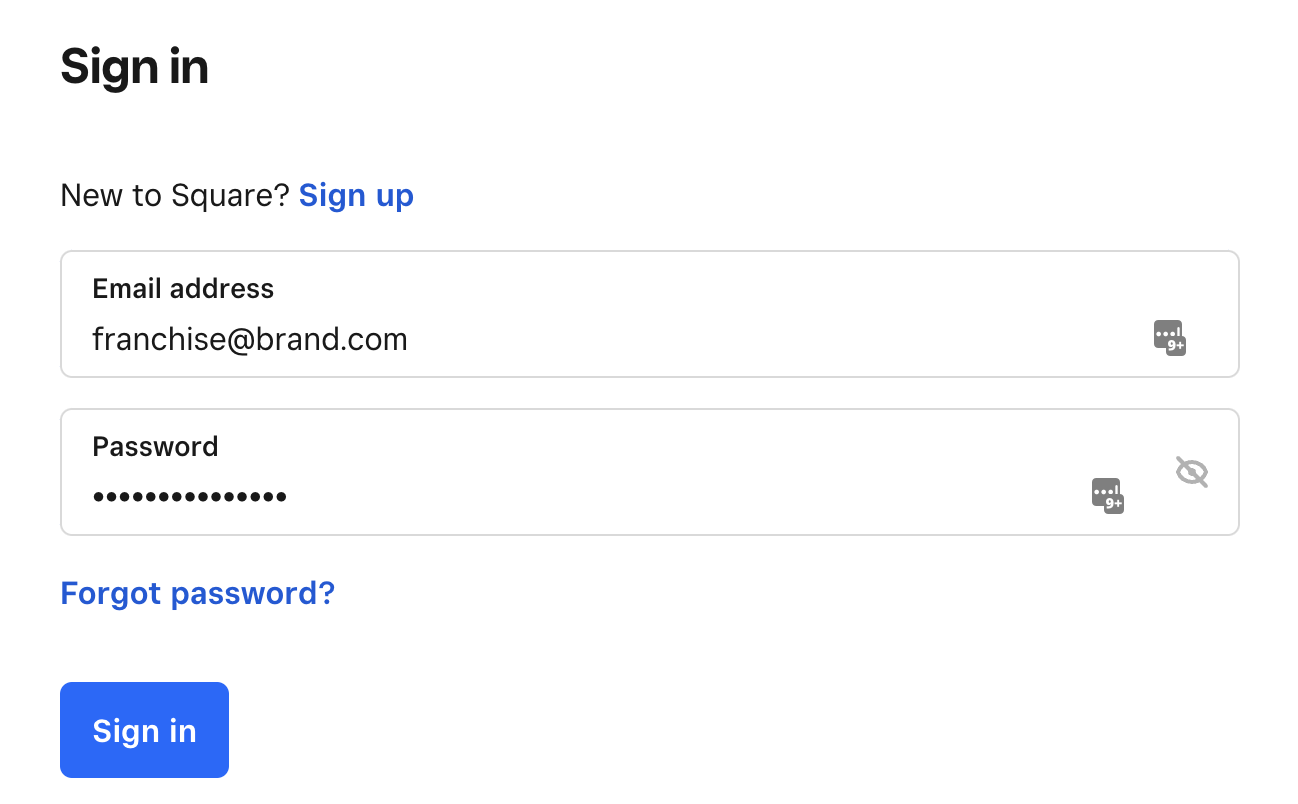Franchise Suite Setup Essentials
Dashboard Setup: Locations and Authorisation#
Add Locations - By Invitation (Franchisees) or Organisation#
Method 1. Dashboard Wizard#
Upon Creating the Franchise Suite Dashboard
After creating the merchant, you will be prompted to either add locations/organisation via Square or add locations manually.
To easily add locations to your dashboard do the following:
1. Select "Import stores from Square".

- You will be prompted to enter your Square account credentials.
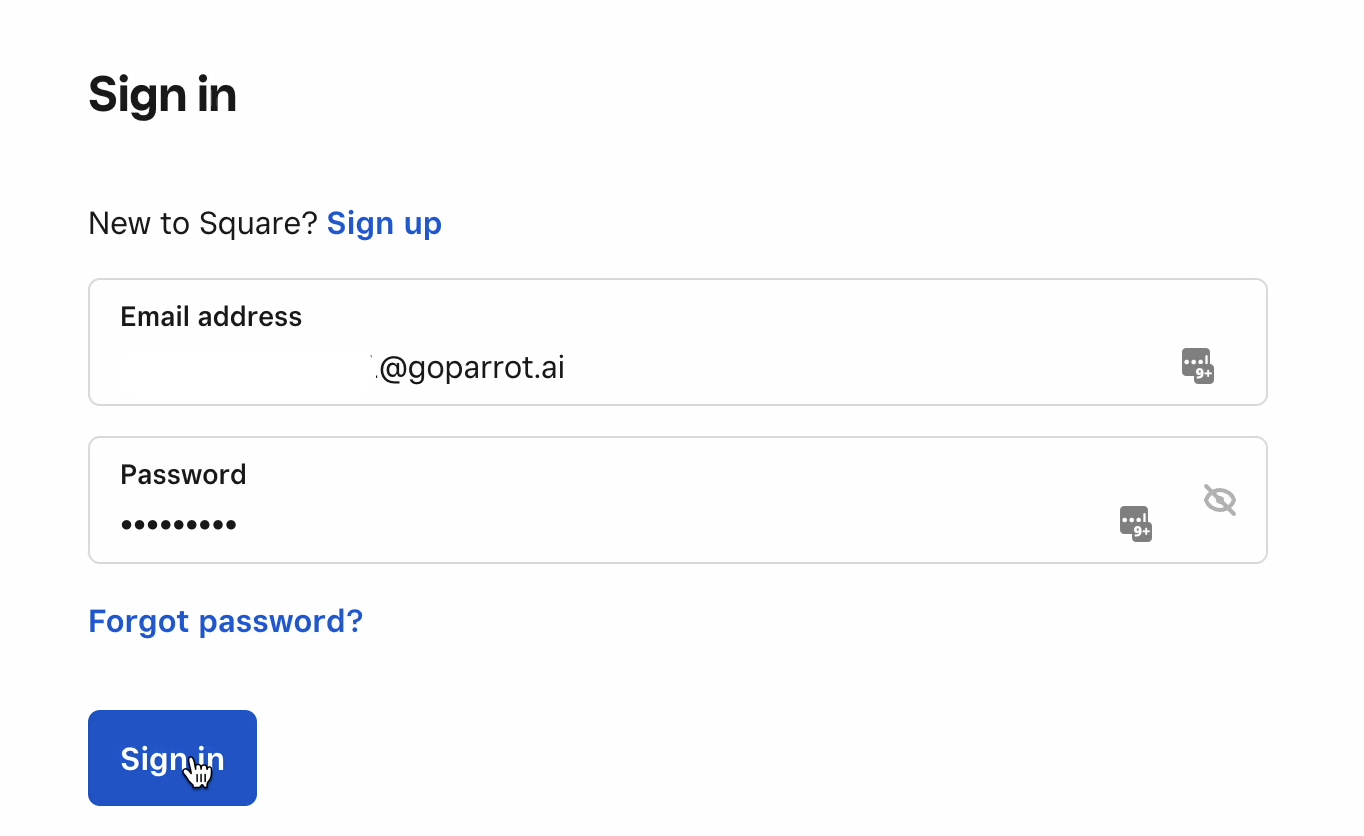
3. As soon as you sign in, you will see the list of locations/stores present under your Square account that will be added via import. Click to select or unselect locations that you want to import and click on "Create" as soon as done.
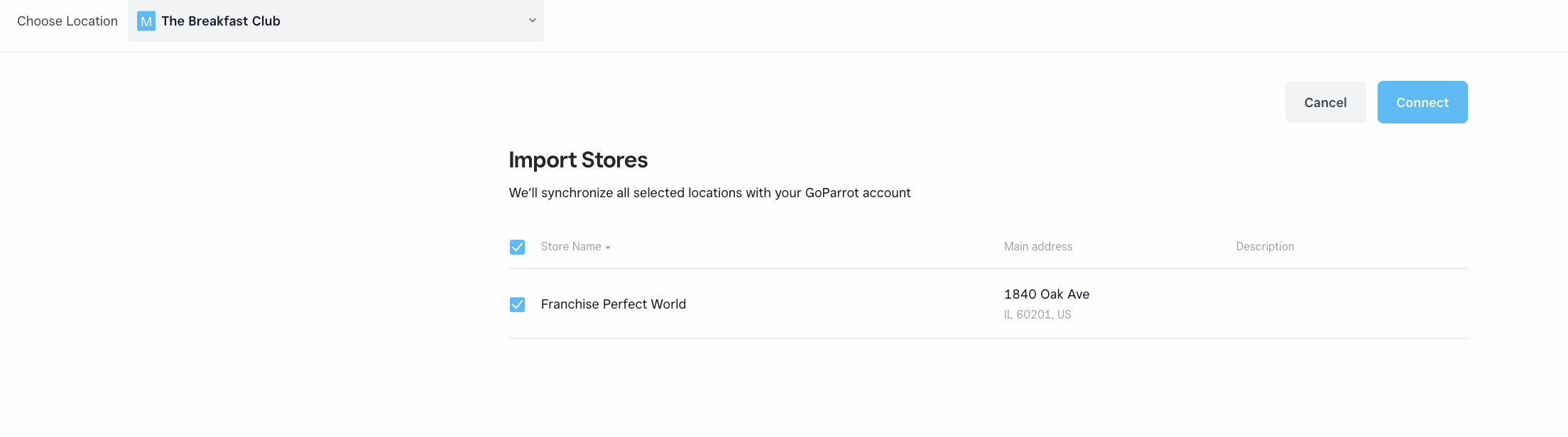
This functionality allows you to add all the locations under your corporate account with a simple action. Thus pulling as well the following information:
- Location Name
- Address
- Store and Manager Contacts
- Business Hours
- Square Payment information and connecting each franchisee location to the according location on Square.
How does the Feature work?
“Onboarding Franchises by Invite” is allowing franchisors and franchisees to add their locations to the Franchise Suite Dashboard in an easy hassle free way thus foregoing the need of inviting each franchisee to the dashboard to add locations manually. The feature pulls all the necessary information about the location automatically as soon as the Franchisor or Franchisee is prompted to add their Square Credentials via the invitation or via the dashboard.
Method 2. - Invite Franchisees#
(I don’t have credentials) | After the dashboard was created
The invite is sent to the Franchisee's email address. They are prompted to connect their Square account to the Franchise Suite dashboard. As soon as accepted and connected, the location and it's details will be populated in the Franchise Suite Dashboard. To send the invitation, follow the next steps:
Go to the “Locations” tab on the Merchant Level;
From the top right corner, click on Add Organisation and select the first option “Invite Franchisee (I don’t have credentials)
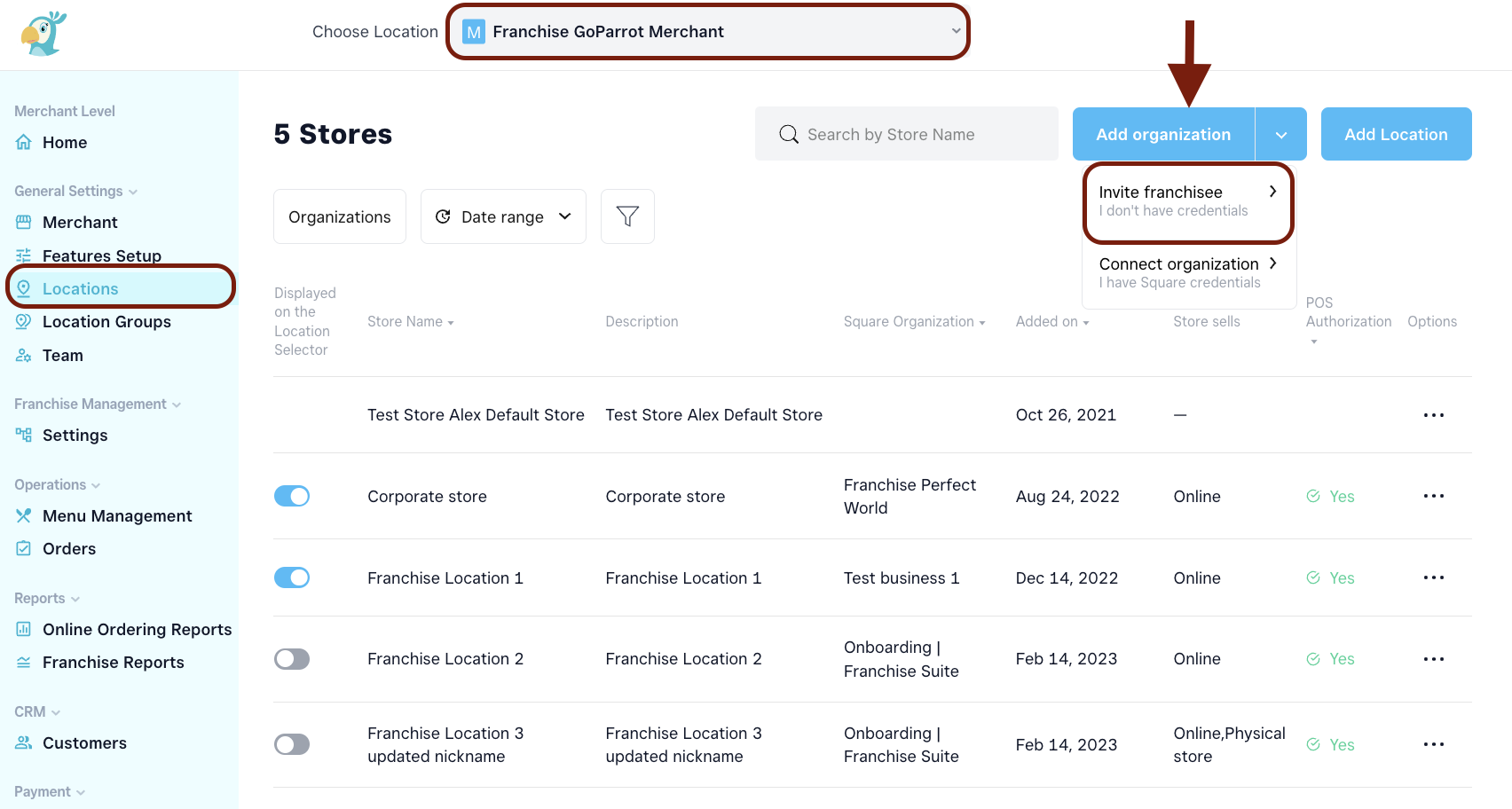
Enter the email address of the franchisee manager you want to invite to add their location;
Click “Save and Send Invite”

As soon as the location/locations are added, make sure to verify the accuracy of the information with the franchisee or franchisor making sure that the contact details, store address and title are correct before proceeding to launch.
Method 3. - Add Organisation#
(I have Square credentials) | After the dashboard was created
This option helps franchisors to connect all their corporate accounts at once (if all are under one Square account). Same as for the option Invite Franchisee, the information about all locations is pulled automatically into the dashboard.
To complete this process, please follow the next steps:
On the Locations tab, click on Add Organisation>>Connect Organisation;
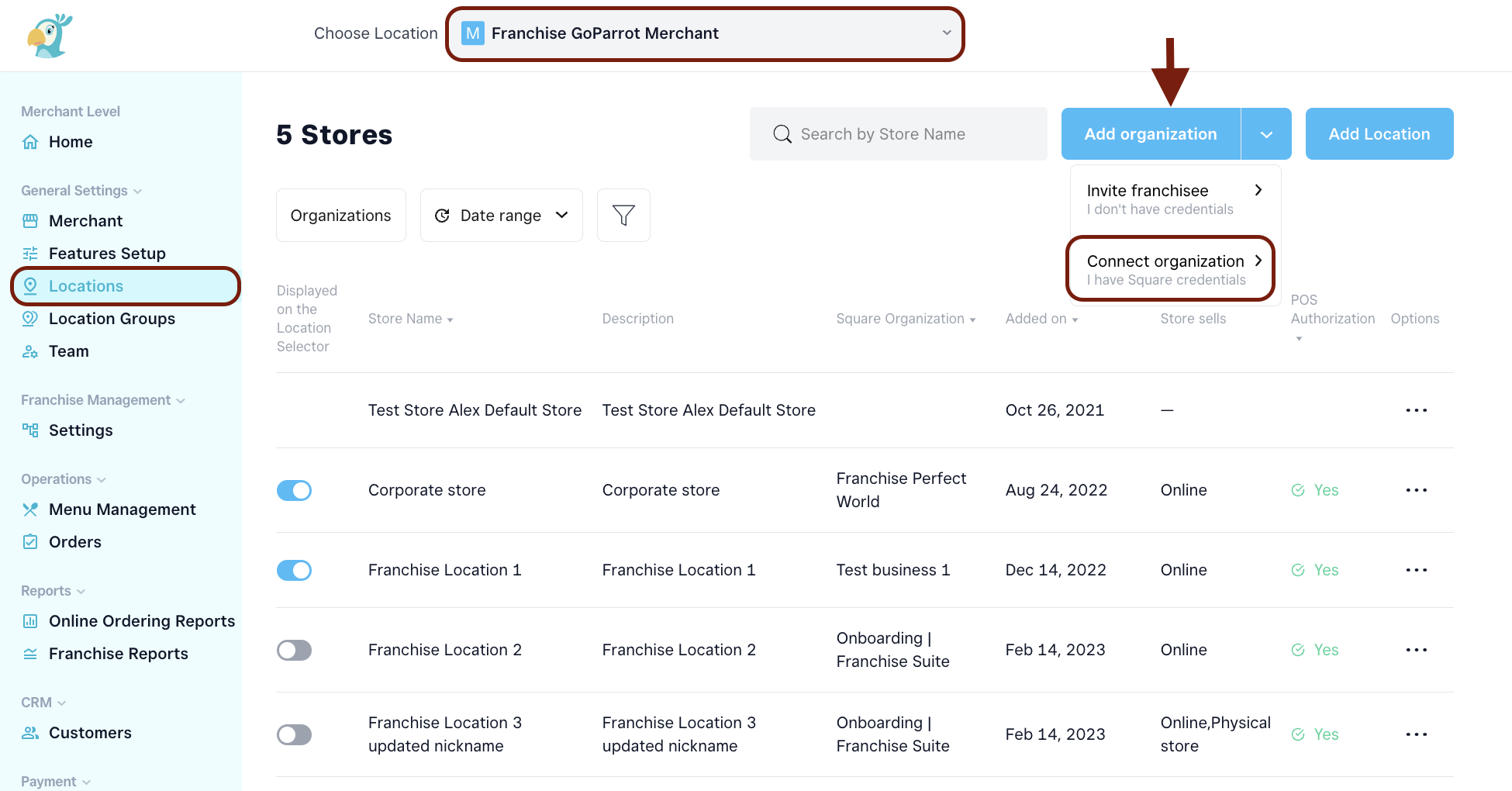
Input the Square credentials of the account for the locations to be pulled automatically;
Verify and correct the necessary information in each location pulled to assure accurate details before launch.