Marketing Suite
What is the Campaigns feature?#
Marketing campaigns are an efficient communication tool that will bring you closer to your customers and will help you build reputation, trust and loyalty. An efficient marketing campaign will deliver numerous benefits for your business: will boost your sales, retain loyal customers, increase brand loyalty and competitive edge. In relations with your clients a good marketing campaign will offer your brand identity, notability and emotion.
GoParrot offers you the possibility to start an efficient marketing campaign by sending promotional emails and messages to your customers in mass quantities. You should know that email marketing is still ranked as the most effective marketing channel, although it is one of the oldest forms of digital communication. Besides emails, we implemented the option to various notifications through mobile app - a simple and short ways to get your messages out quickly.
Use this opportunity to send your customers one-time and automated campaigns via our Dashboard without any 3rd party involved.
One-Time type campaigns:
- Email Blast – send one time email to all users. The option can be used to send regular email newsletters.
- PUSH Notifications Blast - send notifications to customers via mobile application.
Automated campaigns (drip campaigns):
- Abandoned carts - Reach out to customers who left the cart with items and did not finish the order (Users who left their carts in the last 24 hours).
- Engage top Spenders – select your best customers (e.g., who made at least four orders in the last 30 days) to send them an email with a thank you message or to encourage more visits and make them use your restaurants more often.
- Miss You – send an email that reaches out to customers you haven't seen in a while (e.g., at least 30 days) to let them know you miss them. These are re-engagement emails to remind them of the cool promotions and products they are missing out on or to show them various new items on your menu.
- Offer a discount to re-order – Offer a discount to re-order, for customers who made a certain number of orders. This variable can be specified in the field below by pressing Modify Audience Settings button.
- Share your birthday date - send an email to users who did not set their birthday date yet.
- Wish your customers a Happy Birthday – send an email to wish your customers Happy Birthday and provide them an offer (discount) as a present.
Email campaigns usually include a promo code to incentivize customers to come back to the store or show them an appreciation for being loyal. Keep in mind that customers are genuinely happier and more likely to buy if they receive a discount or a gift.What is the Campaigns feature?
How to set up?#
Choose the campaign type (one-time campaign or an automated campaign):
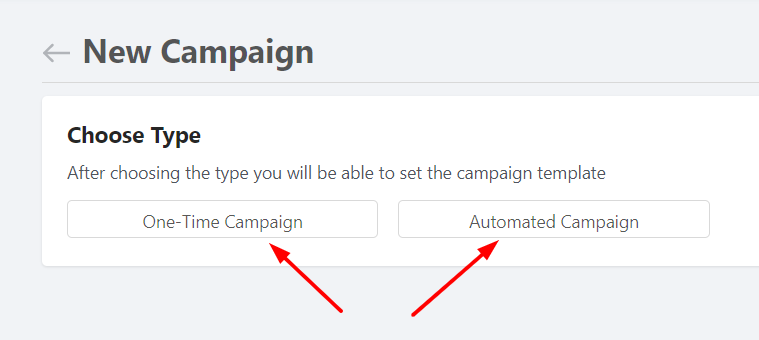
1. One time campaign. Select from the following three templates (Email Blast, PUSH Notifications Blast):
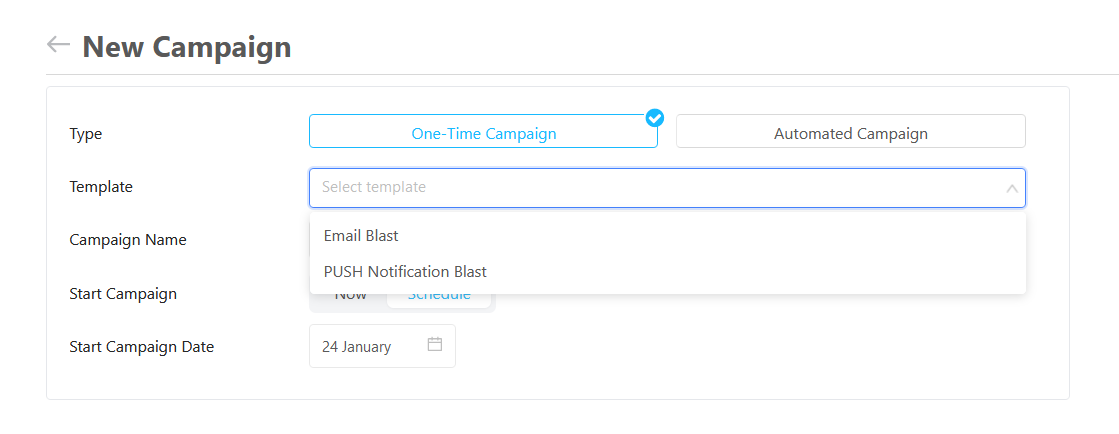
The next step is to select the audience. For one-time campaigns the notifications can be sent to all customers (all registered users), to customers who ordered at least once at selected stores or to customers pre-selected by tag.
2. Automated Campaign. Select from the following three templates (Abandoned Carts, Engage Top Spenders, Miss You, Offer a Discount to Re-order, Share your Birth Date, Wish your customers a happy birthday):
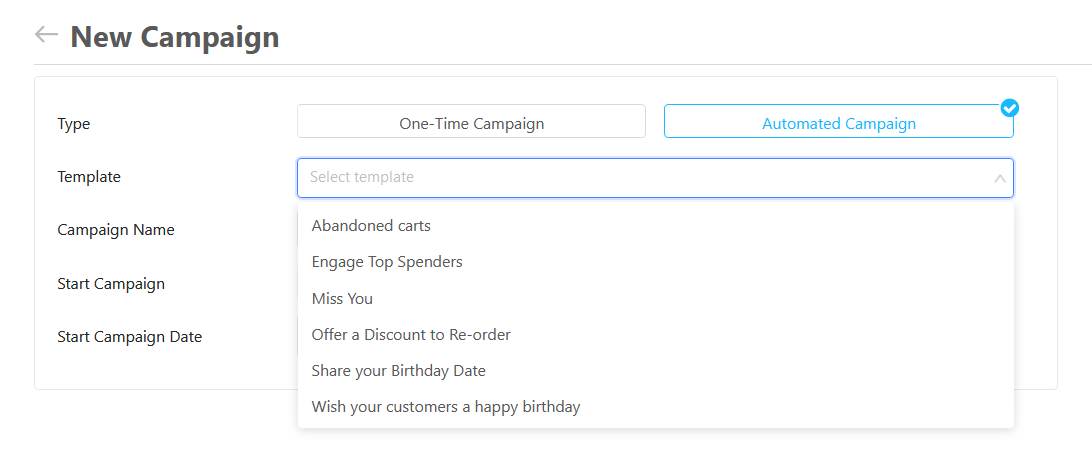
Choose the store
For automated campaigns the audience is already predefined, depending on the chosen template. You can select one, several, or all stores for 'Abandoned Carts', 'Miss You' 'Offer a Discount to Re-order' or 'Engage Top Spenders' templates. In case you select several stores, the customers that have placed an order in at least one of the selected stores will receive the email. For 'Share your Birth date' and 'Wish your customers a happy birthday' template, only all stores option is available.
For your convenience we made it possible for more customers to fall every day into the selected audience, triggering the campaigns to activate them.
Campaign Name
Set an internal name, to help you find and edit the campaign easier in the dashboard.
Starting Date
You can choose the starting date of the campaign to plan your marketing strategy. You can start it Now or Schedule it for another date.
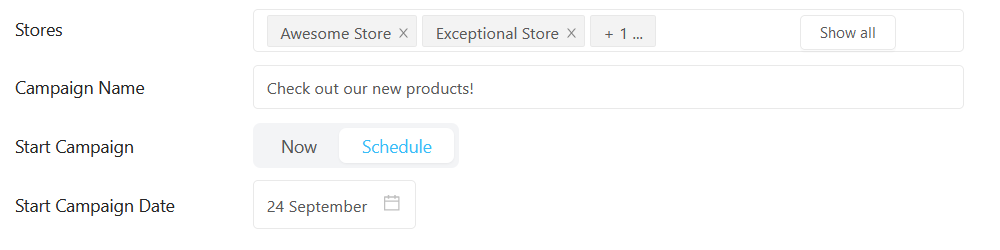
Sender details
For emails, specify your restaurant/location name. Add the from and reply-to email. Make sure to check that email regularly so you don't miss your customers' inquiries.
Specify the hour when the scheduled email will be sent. You can adjust it to time zones.
Click on Create Discount and individualize your offer. You can choose from offering a promocode for a free item or a percentage off. You can also set a period for how long the promotion will be available for the customer. (Make sure to have the discount already created in your POS).

How to make an engaging and catchy newsletter?
- Add an eye-catching Subject to the email, make people intrigued to click on it. For example: “We have an Amazing Surprise for You”, “Check out Our new Spring Menu!”, “Plan a Month of Delicious Lunches with Us”
- Upload an image that best describes the campaign. Use branded images, vivid illustrations and attractive product photos.
- Edit the body text. You can use our template, but we strongly encourage you to be authentic to your customers and make them feel special. Personalized content in this case is very important. Using headers and subheadings will ensure that readers can easily navigate the newsletter and understand the content at a glance. Note that you can use {{name}}, {{promotionTitle}} and {{promoCode}} anywhere you want, but make sure that you configured promotion if PromotionTitle or promoCode are used.
- Present your offers/news/promotions beautifully in the next section. Do not forget to edit the call-to-action button and add the link to your web store/location selector. You are also encouraged to add various links to your website, promotions, and your social media platforms throughout the text.
- Edit the Footer, if required.
Examples#
Our template:
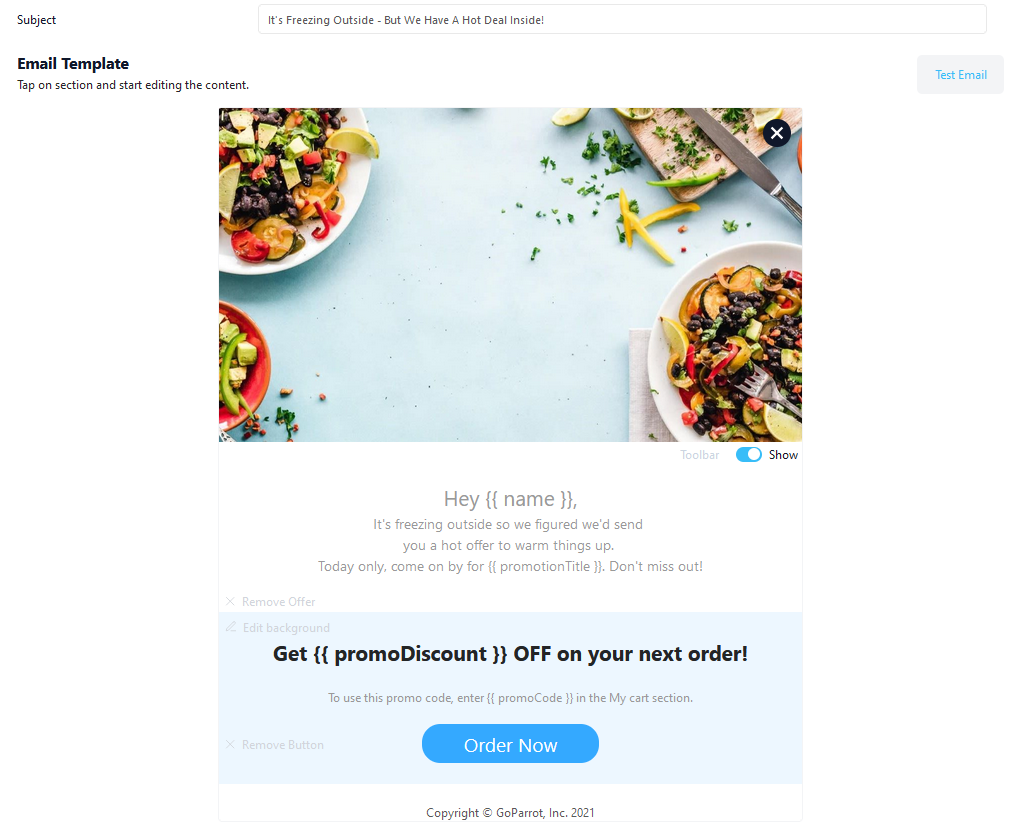
Some of our customers’ personalized emails:
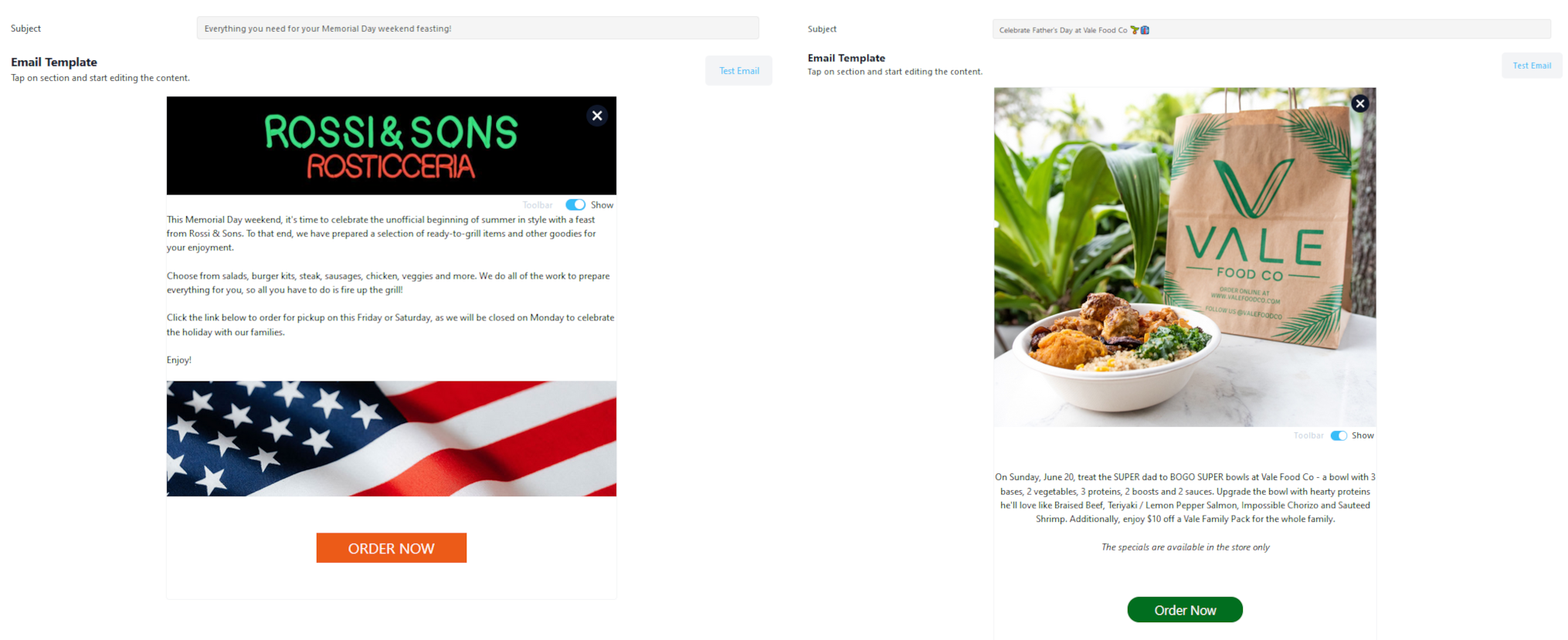
Notification example:
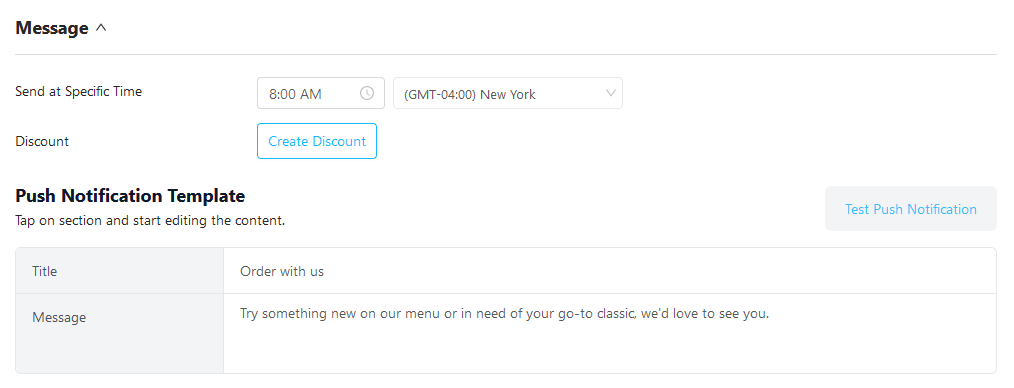
Automated campaign examples:
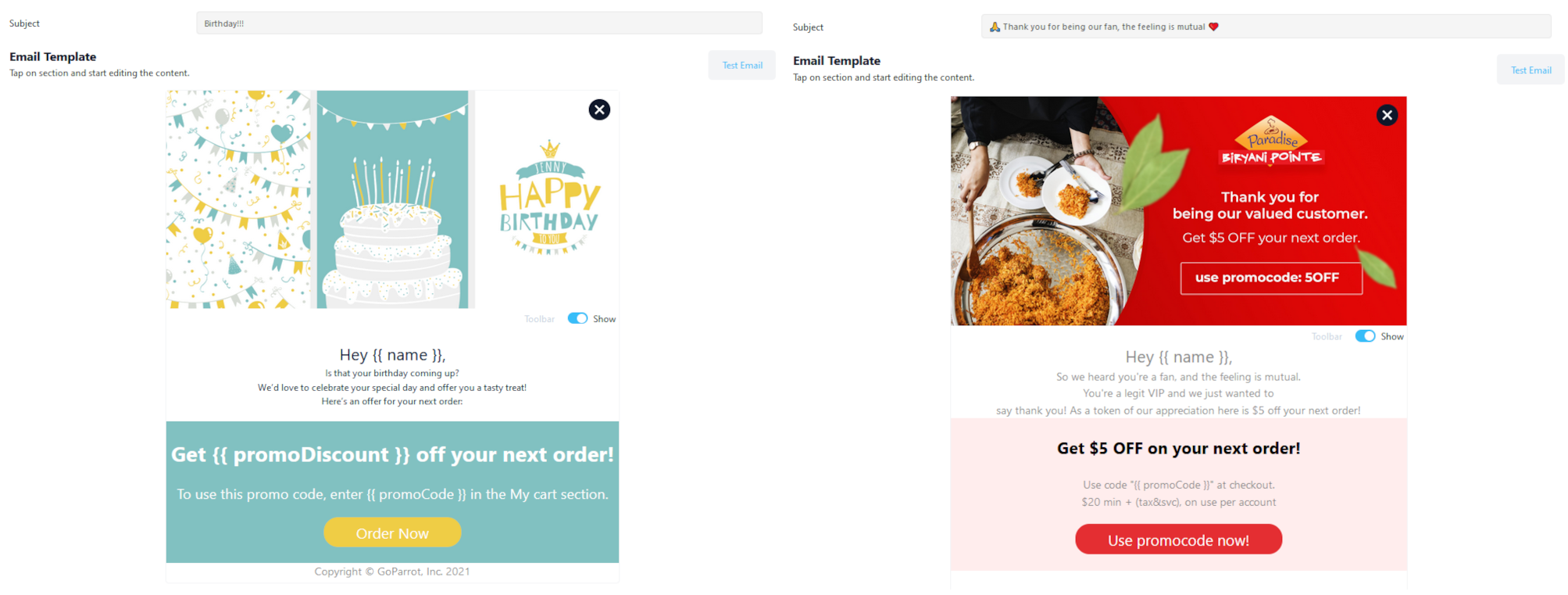
You can test the email by sending it to yourself, your employees, friends, and see what they have to say.
On the top of the page you have two buttons:
Save draft - you can always find the email drafts in your dashboard to continue editing it or activating it.
Start the campaign when all looks perfect, and you are satisfied with it. This option will send the emails or notifications to your customers.
FAQs#
Why is the Promo Code not showing up in the test email?
The variables that are shown in brackets such as name, promotion title, and promo code will not be seen in the Test email. These will be however seen in the actual email received by your customers after the campaign is started.
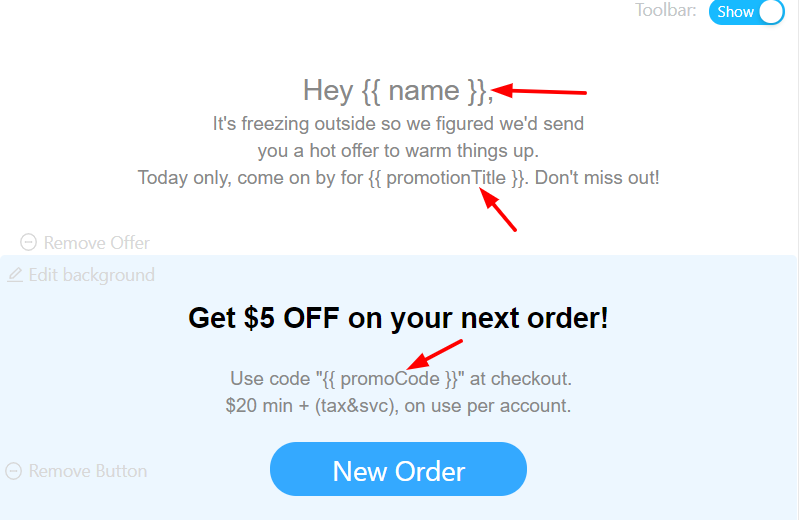
I launched the campaign today. Why isn't the number of sent emails and number of opens showing up in the dashboard?
The system is updating the number of opens and other statistics in the Campaigns dashboard every hour. As well, you might have sent the email after the time set in Step 7, meaning the email will be sent the following day at the time that was set for that specific Campaign.
Is there a way to limit who uses the promo code sent in the email?
Only customers that have received the email will be able to use the promo code. This way if a customer wants to share the promo code with a relative or friend, they will not be able to use it since they didn’t receive an email from the marketing campaign.
Can I edit the campaign after it is sent?
Unfortunately, this is not possible at the moment. If you noticed that something was set incorrectly you can stop the campaign and create a new one.