Franchisee Menu Changes Permissions Management
Permissions Management#
As a Franchisor you might want to control the menu for all the Franchisee locations operating in different Square Accounts, in order to keep the menu intact, or under a strict control.
In the dashboard you will find a Franchisor control panel with Permissions, allowing to set different types of permissions on Default level (for all the Franchisee Stores) and separately for each store in particular. If the Permissions are set on Default level, they will be attributed for all the added Franchisee stores. Newly added Franchisee Stores will inherit the default settings upon initial synchronisation.
For each Franchise store Default Permissions can be overwritten. As a Franchisor, I can update permissions for one or several locations and Default Permission won’t be applied for these stores anymore. For example, by Default the menu pricing cannot be updated on replica items, but for specific stores due to Country/State specifics is allowed to update the price. Or you can choose to allow a franchisee to add store-specific items while others do not possess this possibility due to Default Permission Settings.
The Franchisor Control Panel is located in your dashboard at merchant level under Franchise Management -> Settings page.
The list of permissions is divided in two main areas:
1. Allow Franchisees to modify the Central Menu Replica#
This set of permissions gives the franchisees the liberty to edit items, modifiers groups or modifiers that are part of the Central Menu replica. The changes only affect their store and their menu and are not orchestrated anywhere else. Let's say franchisee A changed the price of the item "Coffee" from $2 to $3. This change will only be reflected in their menu and nowhere else. Franchisor, decides to later also edit the price if the same "Coffee" item to $5. This change will be orchestrated to all other franchisee's menus except franchisee A.
Due to the fact that franchisee A has previously edited the price of this item, the change made by the franchisor will not apply to their menu and it will remain as it was $3.
This is the list of permissions available is as follows:
- Update item names and descriptions
- Update item prices
- Update item connections
- Remove menu items that are not orderable online at this location (Archive)
- Update if an item is temporarily out of stock at this location (Available Toggle)
- Update if an item is temporarily hidden for online ordering at this location (Orderable Online Toggle)
The Permission set that allows franchisees to make modifications to the Central Menu Replica are independent from one another. This meaning that if one permission is enabled i.e. Update Item Prices, the franchisee will not be able to modify anything else outside of prices.
Franchisees will have full control only when:
- Managing store/franchisee specific items;
- The franchisor has enabled all permissions on a default level or for a specific franchisee.
To locate and manage the list of permissions, go to your Franchise Suite dashboard under Franchise Management >> Settings
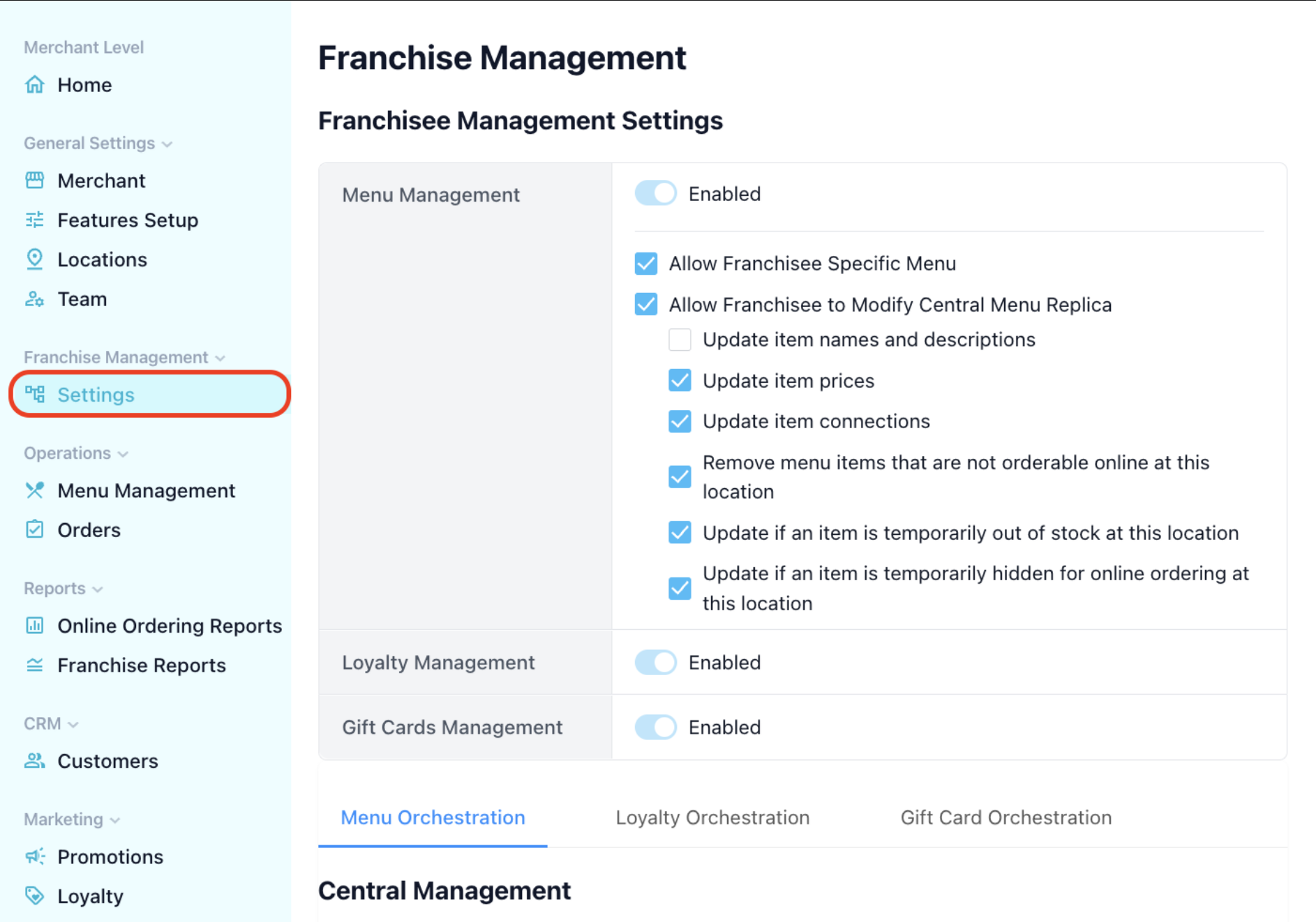
2. Allow Franchisee Specific Items#
This is a Permission that will either allow or restrict franchisees from creating new items that are store-specific. These items will only live under the franchisee's menu and will not be orchestrated anywhere else. The items created will be outside of the orchestrated Central Menu and the franchisor will not have any access to edit or manage those items.
If the permission to add franchisee specific items is disabled, the franchisee owner will not be able to create new items neither in their Square POS nor in the Franchise Suite Dashboard. The items created by them will be removed 1 minute after creation. They will only be able to update the replica of the central menu (if and as permitted).
Therefore, the franchisee will have full ability to create their own items, categories, or modifiers and modifier sets and connect them as they wish. The franchisee specific items can also be connected to Central Menu replica items. For example adding a franchisee specific item (e.g. Hamburger) to a Central Menu category (e.g. Lunch).
To Enable/Disable Franchise Specific Menu Items please follow the steps below:
Step 1. In your Franchise Suite dashboard on the Merchant level go to Franchise Management -> Settings
Step 2. Tick on or off the Allow Franchisee Specific Menu Checkbox.
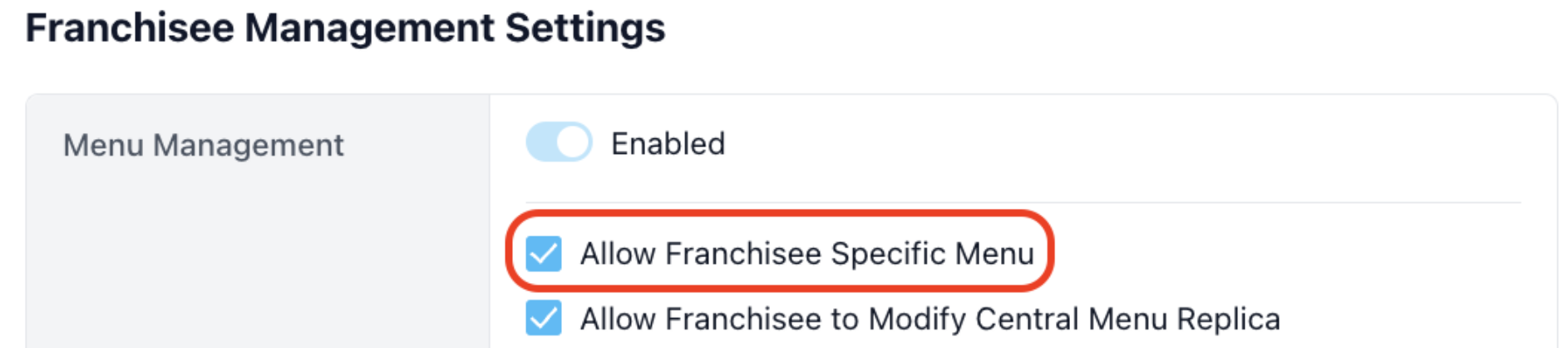
Menu Changes Approval Proces#
Franchisors can choose an option to receive a Daily Report on Menu updates for each Franchisee location. This report allows the Franchisor to monitor any actions or changes on the Franchisee’s Central Menu Replica and revert them to original if necessary.
In order to enable receiving of Daily Menu Updates Report:
Step 1. Go to Franchise Management -> Settings page
Step 2. Scroll down to s Monitor and Notify on Menu Changes in Franchise Stores
Step 3. Activate toggle Receive Info on Menu Changes and add email the addresses, where this email will be sent
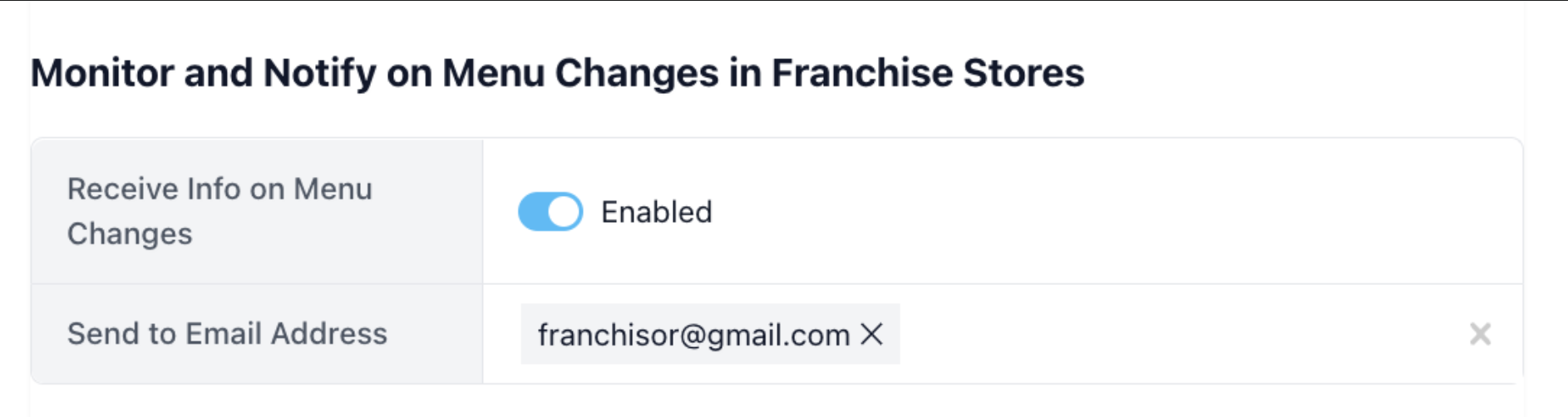
Step 4. If there are changes in the menu of any Franchisee Store, Franchisor will receive an email per store with the history of changes.
In the email are shown changes divided into types:
- New items added
- Replica items deleted
- Replica items updated
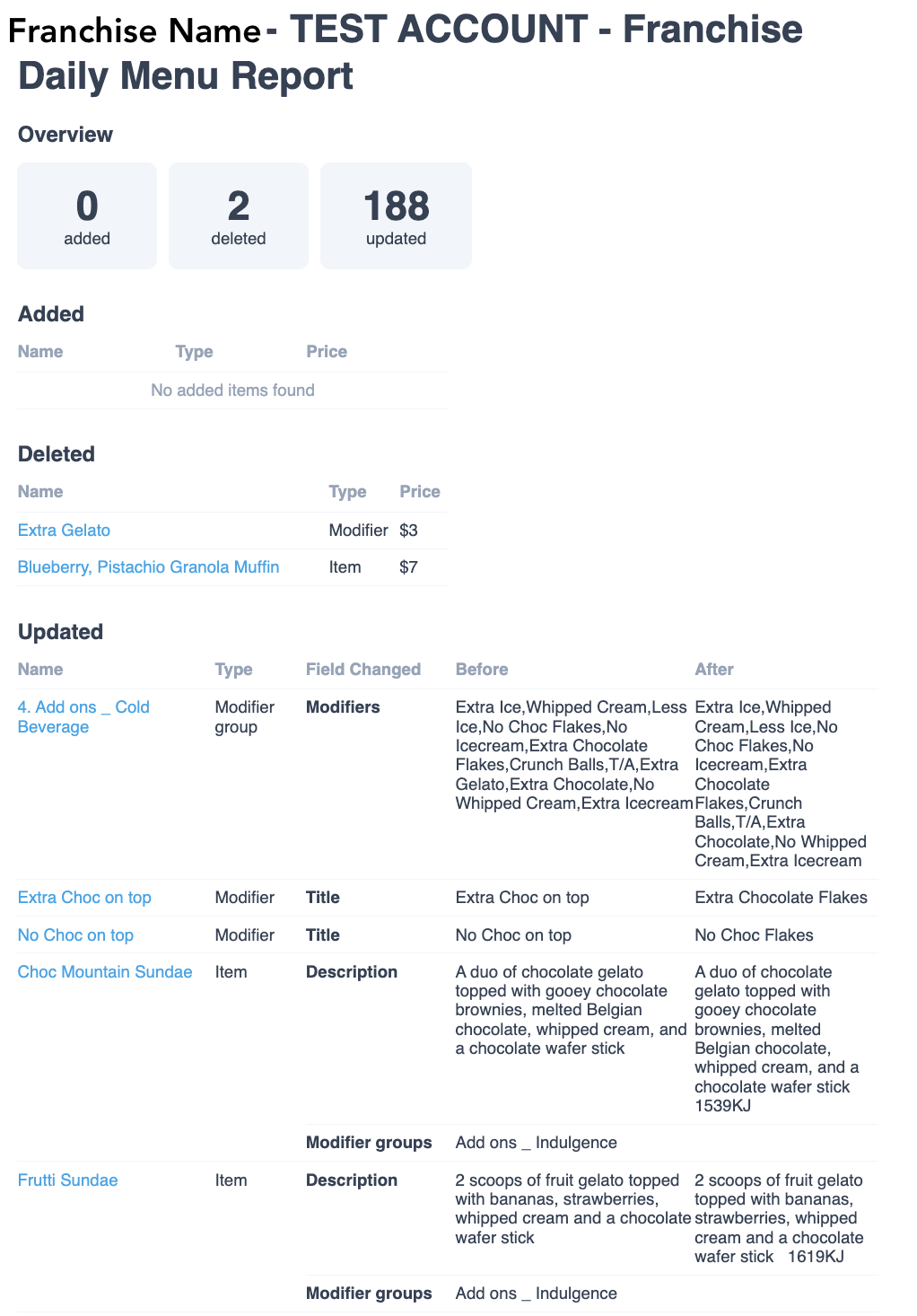
Step 5. To each Item Name in the Report is attached an URL to this item page in the Franchise Dashboard. You can follow the link and manually do the following:
- Change the properties back, e.g. change the item price and pressing Save button;
- Delete items that were added and weren’t approved, by clicking on the Delete button and confirming the action;
- Restore items that were deleted without approval, by clicking on the Restore button and confirming the action.
Important!
If Franchisees are not allowed to perform any changes on the Replica items or create their own items, when they try to change something in the POS, it will be reverted and the Franchisor won’t be notified about this change attempt.
If Franchisees are allowed to edit the Central Menu Replica or have their own items, then all the changes performed by the Franchisee will be aggregated in a report and sent to the Franchisor as an email.