Pickup Settings
Since this setting is store-specific, select from the dropdown on the top, the correct location/store and on the left side menu, find the Pickup Settings tab and open it.
Note: Before proceeding, make sure to add "Pick up" as a Dining Option from the Dining Options tab. Follow the instructions here.
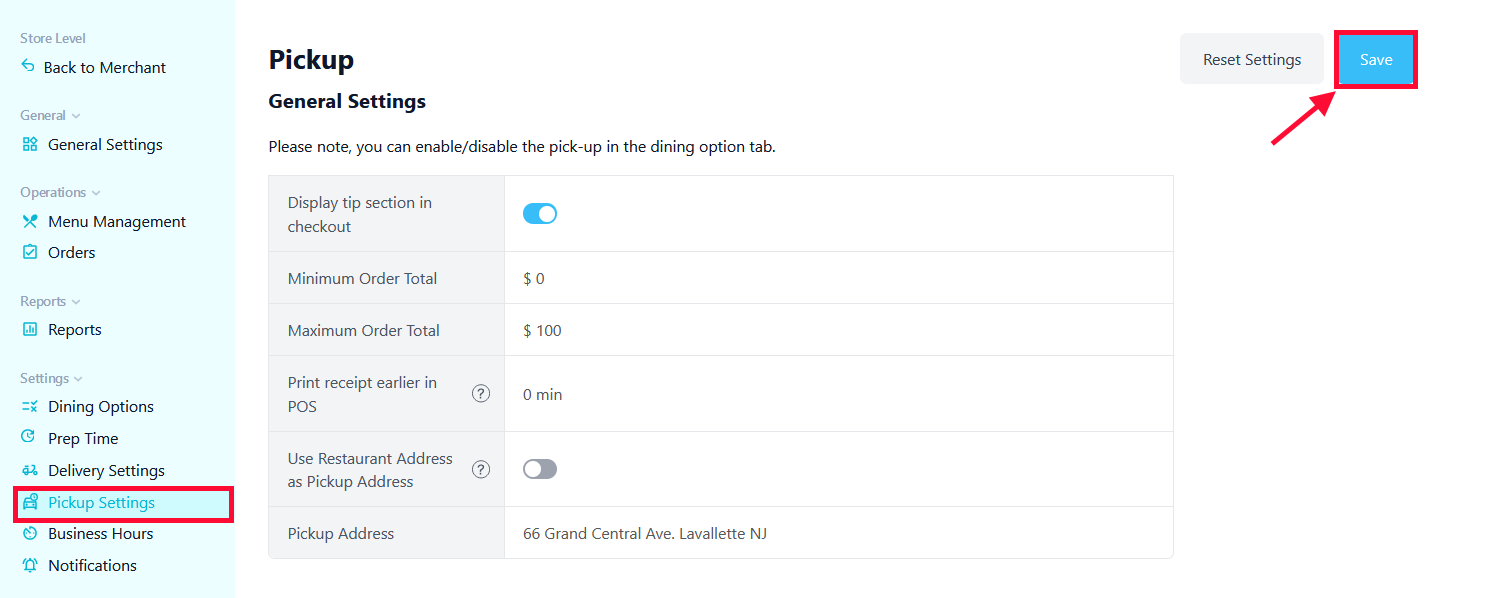
- Display tip section at checkout - if enabled, the customers are going to be presented with tip selections at checkout. (5%, 10%, 25% or "No Tip")
- Minimum order total - you can define the minimum cart total allowed in order to proceed with a delivery order.
- Maximum order total - you can define the maximum cart total allowed in order to proceed with a delivery order.
- Print receipt earlier in POS - add extra preparation time to print your tickets earlier than needed in POS.
- Use Restaurant Address as Pickup Address - Pickup address is displayed to users during checkout. By default Pickup Address is the same as the Restaurant Address. If Pickup Address and Restaurant Address are diiferent, you will be able to set the Pickup Address in the field bellow.
- Pickup Address - write here the orders pickup address. The customer will see it in the confirmation of the order as the pickup point.
After making the relevant changes, make sure to click on the "Save" button.
To see the instructions on how to set Order Ahead (aka Order for Later) and Push Orders to Next Day, please go here.