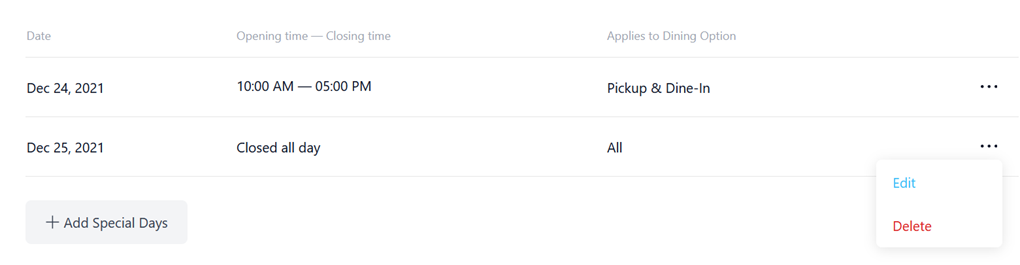Business Hours
Business Hours#
You have the possibility to define the working hours of your restaurant, taking into account three main components: online ordering, dine-in schedule, as well as holidays and other non-working days.
Go to the Business Hours tab from your left side menu on the store level.
Weekly Schedule
For each day of the week, select from the list the hours available for online ordering. After that your restaurant will accept online orders only within this schedule.
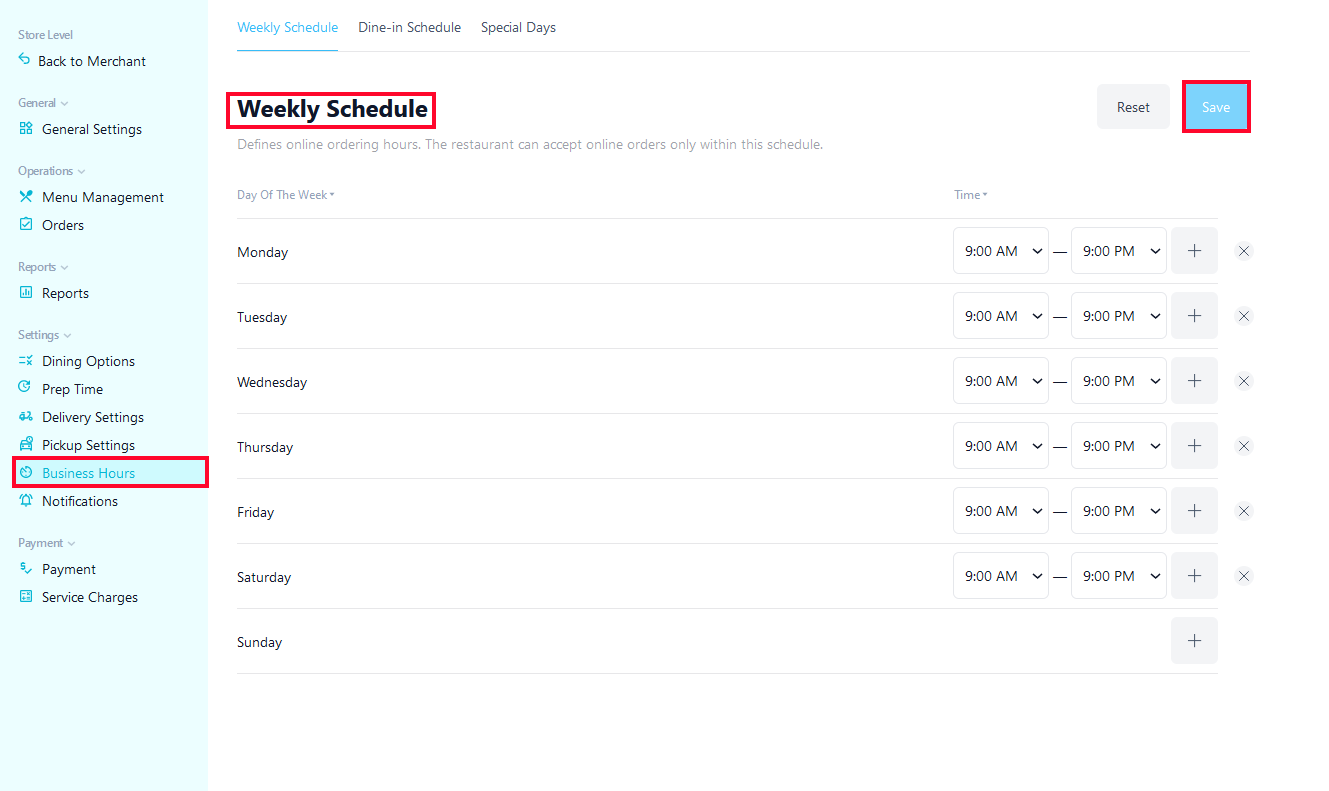
Dine-in Schedule
Toggle Enable Dine-in Schedule if you have a physical store that can be visited by the customers.
For each day of the week, select from the list the hours, when your restaurant is open for dining.
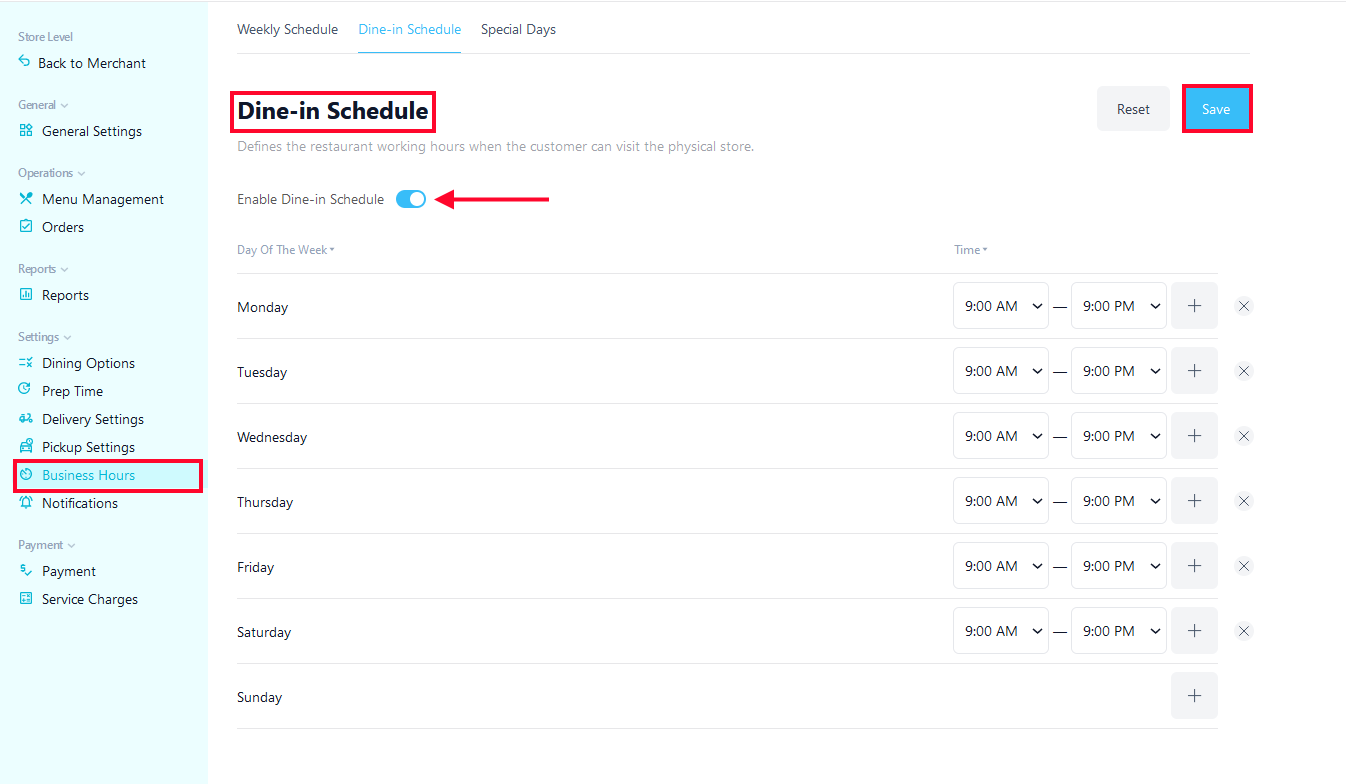
When defining the Weekly Schedule and Dine-in Schedule, make sure to press the Save button in the top right corner of your screen.
Special Days#
Choose the days and holidays when the restaurant is not operating (e.g. Christmas, Independence Day, Memorial day) or is closing earlier than usually. Special days override the Weekly Schedule and adjust the restaurant’s working hours shown to the customers.
To define holidays and other custom, non-working days for your restaurant:
Click on +Add Special Days
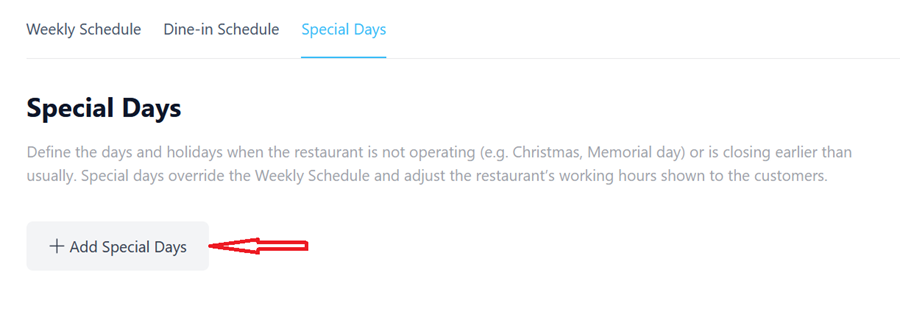
and fill out the fields bellow:
- Choose Start Date and End Date (you can choose one day or certain period when the restaurant is closing earlier than usually, e.g. Christmas Eve, December 24).

- Choose Opening Time and Closing Time (e.g. from 10:00 AM to 5:00 PM).

- If the restaurant is not operating, press Closed All Day button.
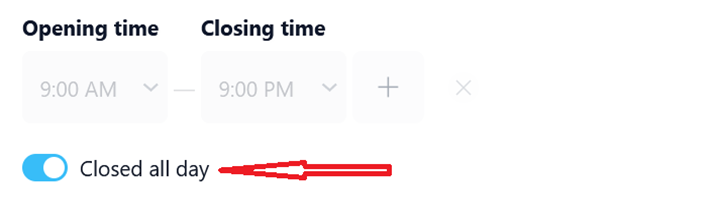
- Select if the Special Schedule is applied to: Pick-Up and Dine-in, Delivery or both (All).
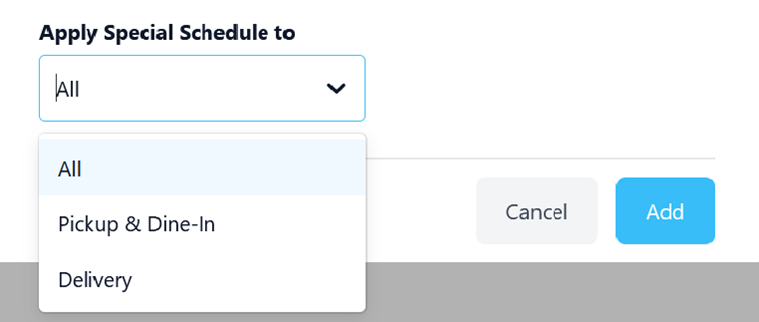
- Press Add button
This page will contain the list of all Special Days you added. You can always edit the schedule or delete a day from the list. In this way, the customers will always be aware of your working schedule during Holidays and custom, non-working days.