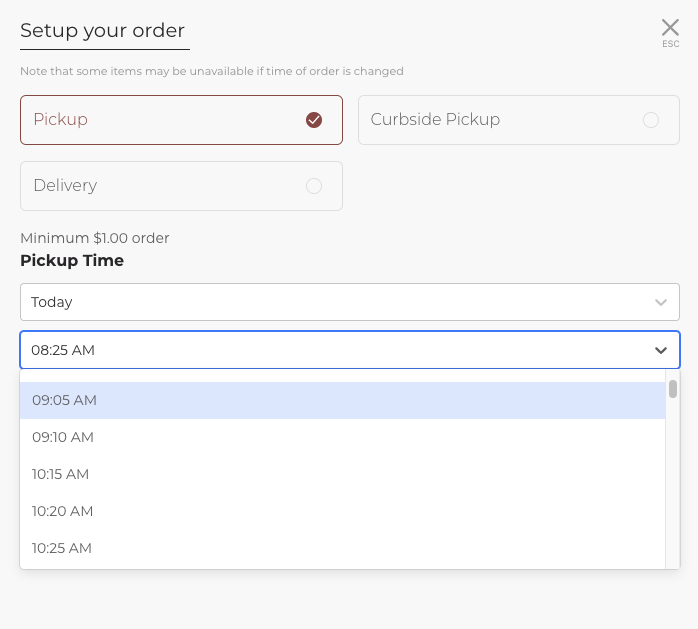Order Throttling
What is Order Throttling?#
A useful feature to prevent your restaurant from being overwhelmed with online orders during peak hours and provide a good and predictable experience for your customers.
The Order Throttling feature gives you the opportunity to balance the number of online orders with your kitchen’s capacity at any given day and time. The feature is sophisticated and yet simple for the customer. A time slot with filled capacity will simply not be shown to the customer anymore when choosing a time slot to order for.
How does it work?#
Order throttling is based on two main parameters: Order Prep-time and Make-minutes.
Order prep-time is the amount of time it takes to prepare an order. It can be set in the Prep Time tab from the left side menu on the store level. To learn more about prep-time, click here.
Make-minutes defines the food preparation capacity of your restaurant per a given hour. You can think of it as the number of staff members that are working to prepare the orders. If there is one staff member preparing the food at a given hour, then make-minutes will be 60. If two staff members are preparing the food at a given time, then make-minutes will be 120. And if there is only half a staff member preparing the food at a given hour, then make-minutes will be 30.
For example: if your prep-time per order is 10 minutes and your make-minutes is set to 60 per a given hour (one staff member) then you will be able to fulfill 6 orders per this hour. But if you know a certain hour is busier and you make sure to have 2 staff members in the kitchen it would mean you have 120 make-minutes (2 staff members) and therefore they will be able to fulfill 12 orders per that hour. On the other hand, if you have only half a staff member at a given hour (e.g. 30 make-minutes), they will only be able to fulfill 3 orders.
To simplify the configuration, we have enabled to set a default Make-minutes/Hour which will hold for all days and hours of the week. We also enable you to override this default Make-minutes/Hour only for hours that you know will be different from the default (rush hours or low hours).
How to turn on and configure Order Throttling#
- Go to the GoParrot Dashboard > Find the relevant location.
- Go to Orders tab and click on the top right corner the Order Throttling button.
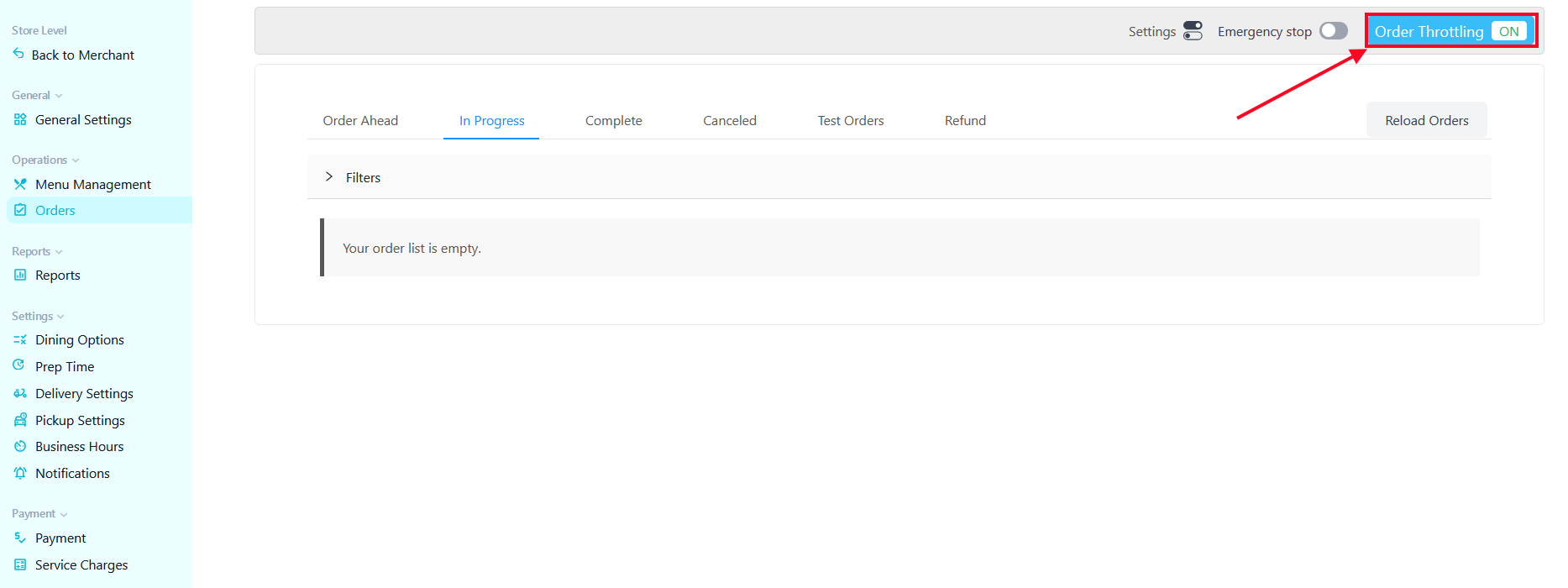
- To enable Order throttling feature, toggle the Order Throttling Enabled switch.
- Once enabled you can define the default make-minutes by clicking Hour based and entering the default make-minutes for your restaurant. You can decide to not limit orders by default, by selecting Unlimited.
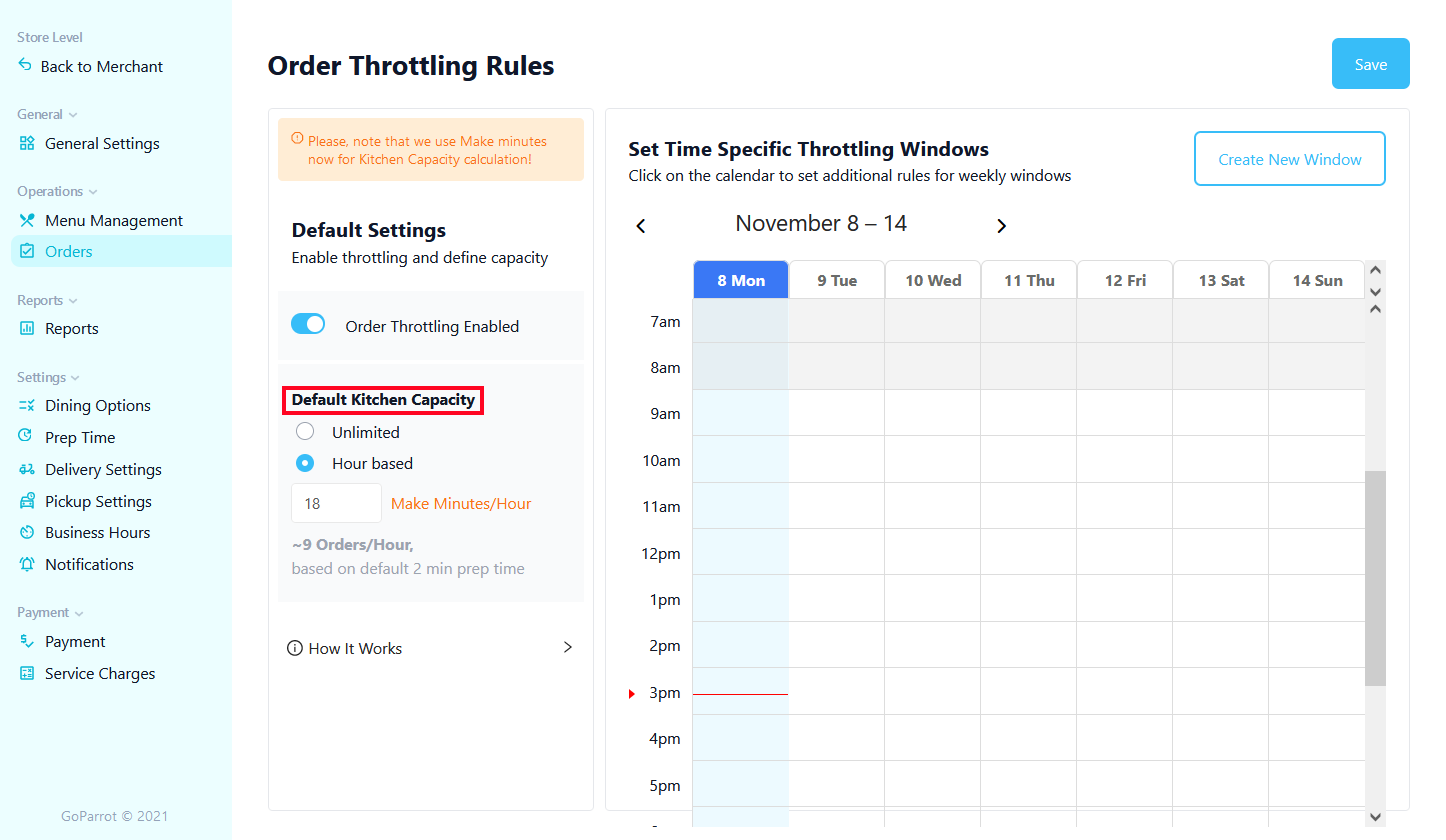
- On the right hand you can set make minutes per given day and time based on the restaurant’s expected load and staffing.
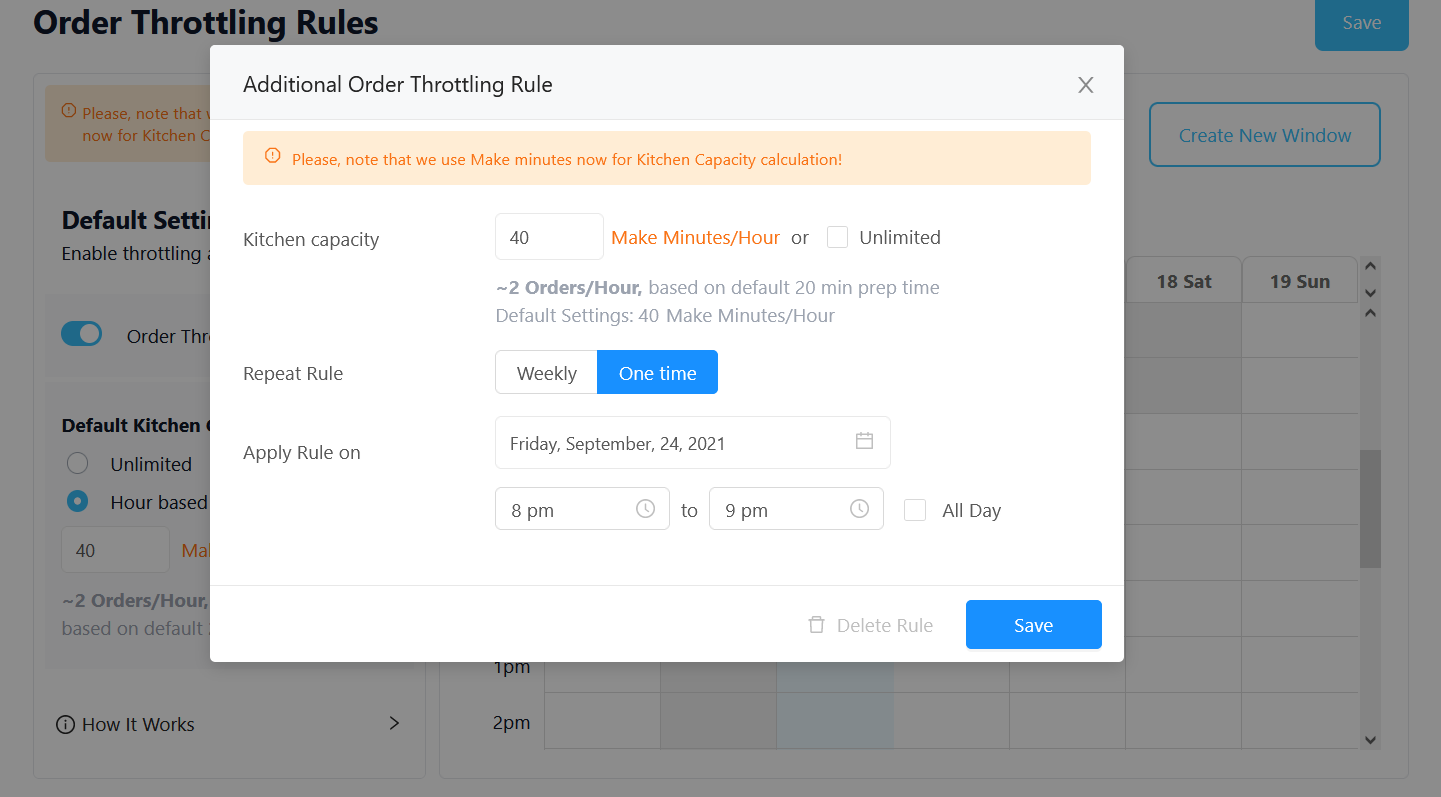
After adding the information, make sure to click on the "Save" button.
Your customer's experience#
Your customers will see only the available time slots.