Toast loyalty
What is the Loyalty Program?#
In recent years, brands have started building brand love ❤️ as part of their retention strategy. The loyalty feature has a variety of benefits on one hand, but also it has become an expected part of the consumer experience.
Together with GoParrot, you can offer this type of experience to your customers.
Our loyalty program is a points system. Every time a customer makes a purchase, they get a certain amount of points depending on how much they spent. The more your customers spend, the more points they get in return.
As a merchant, you can have several loyalty programs specific to locations, or time periods.
At the same time, the loyalty users will be merchant level, meaning that their points are accumulated on orders from all the stores of the same merchant, and they are able to spend the accumulated points in any merchant’s store.
Step 1: How to set it up in GoParrot Dashboard?#
First, make sure to inform our Support Managers that you would like to enable the Loyalty Program for your merchant. Write a message to support@goparrot.ai asking to activate this feature. After receiving the confirmation that you are all set, you can start creating different loyalty rules on the dashboard.
Log in to GoParrot Dashboard
Make sure you selected the ‘Merchant’ level
Click on ‘Loyalty’ on the left sidebar
Add a new Loyalty program by clicking ‘+Add’
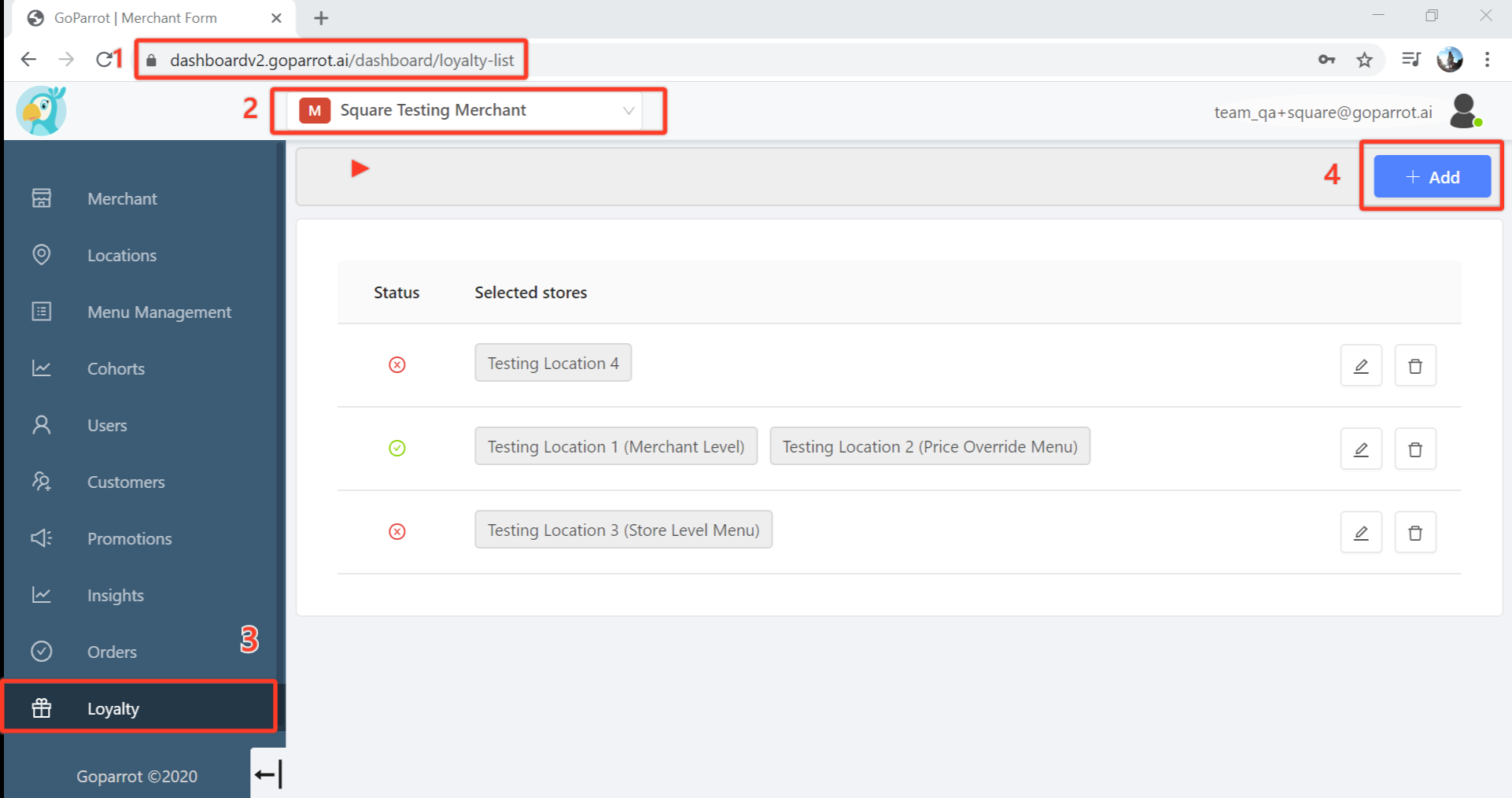
After clicking ‘+Add’ a new page opens where you can activate and personalize the loyalty program.
Enable the toggle to activate the loyalty program
Set the active period for this specific program:
- Unlimited: leave the date’s field empty;
- Limit the period by the start date: insert only the Start date and leave the End date empty;
- Limit the period by the end date: add only the End date;
- Specific period: add both the Start and End date that will define it.
Choose locations for which the loyalty program will be valid
Choose the option ‘Select all’ in the dropdown list if the same rules apply to all your stores
Select manually the specific locations for this particular Loyalty program
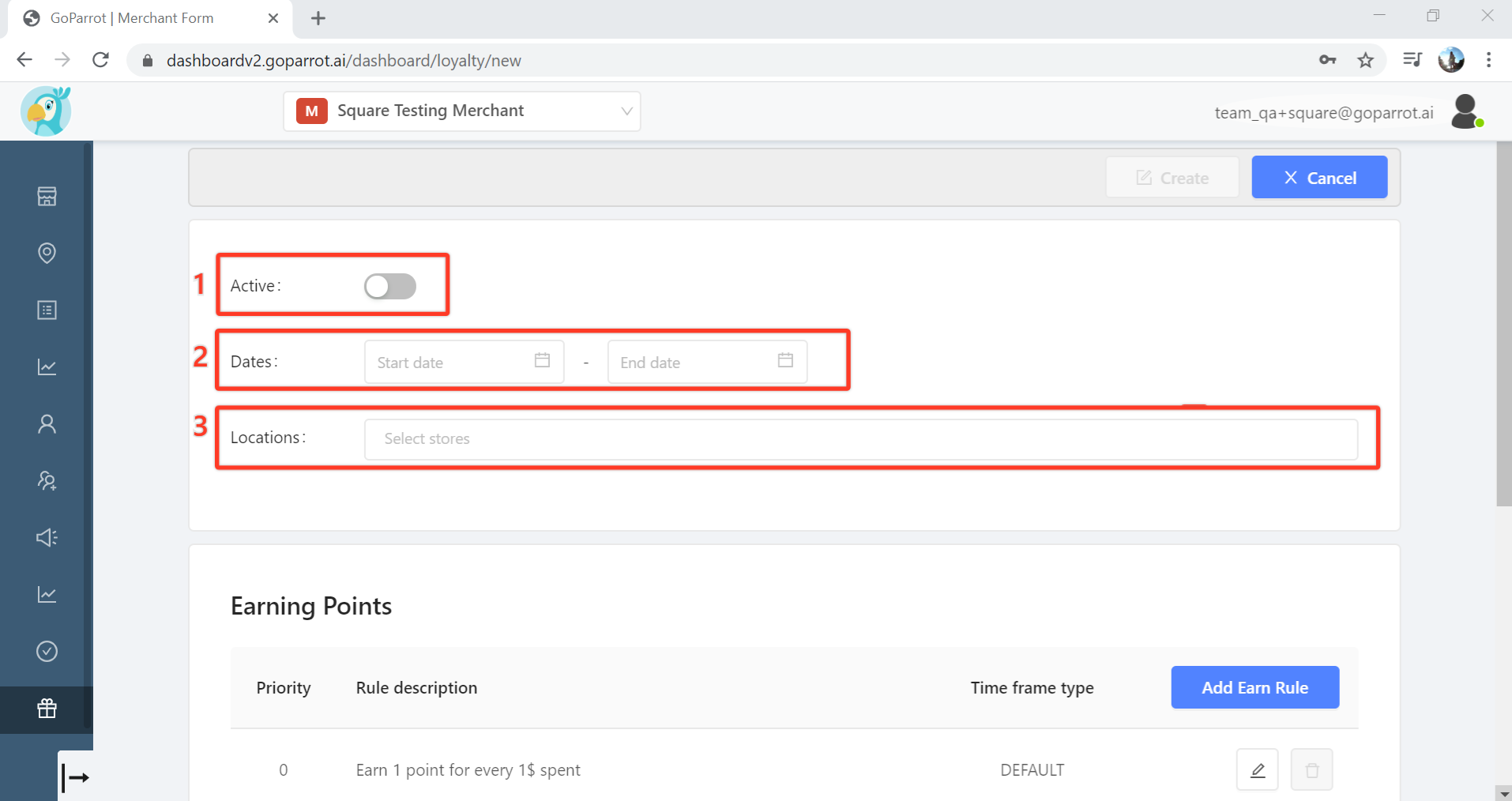
Step 2: Rules for earning points#
The default earning rule:#
Change earn rule, if it differs from the default (The default is ‘Earn 1 point for every 1$ spent’)
Click on edit
Select the ‘Amount spent’
Add how many ‘Points Earned’ this amount provides
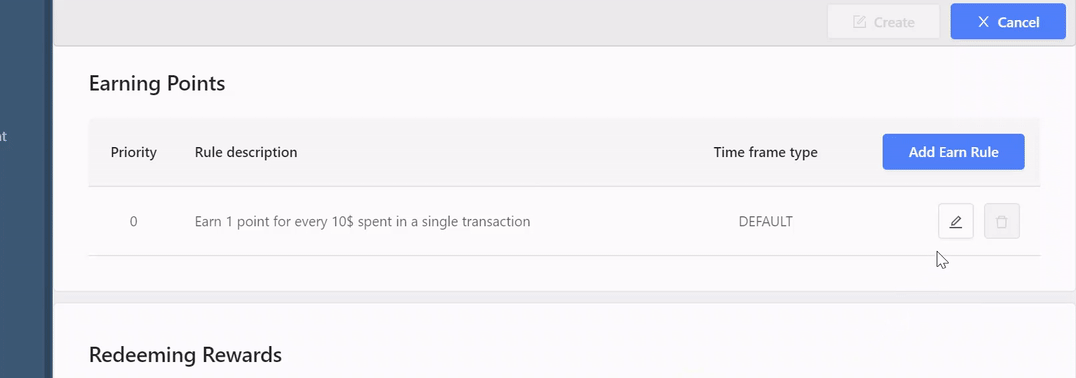
The non-default earning rule by ‘Time frame’#
After selecting the ‘Default’ rule, you can also personalize the earning rules by timeframe.
Earn a non-default amount of points on specific days of the week and/or specific hours (recurring)
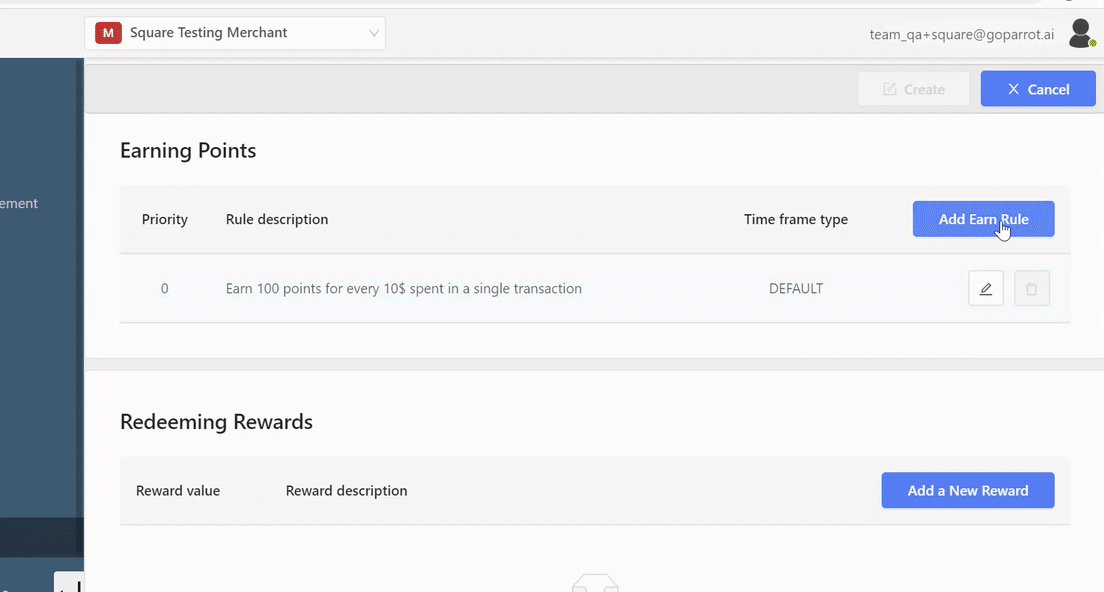
Earn a non-default amount of points on specific calendar days within a time period
During the specified period of time: the new earning rule applies to all orders
As soon as the specified period ends, the default earning rule applies to all orders
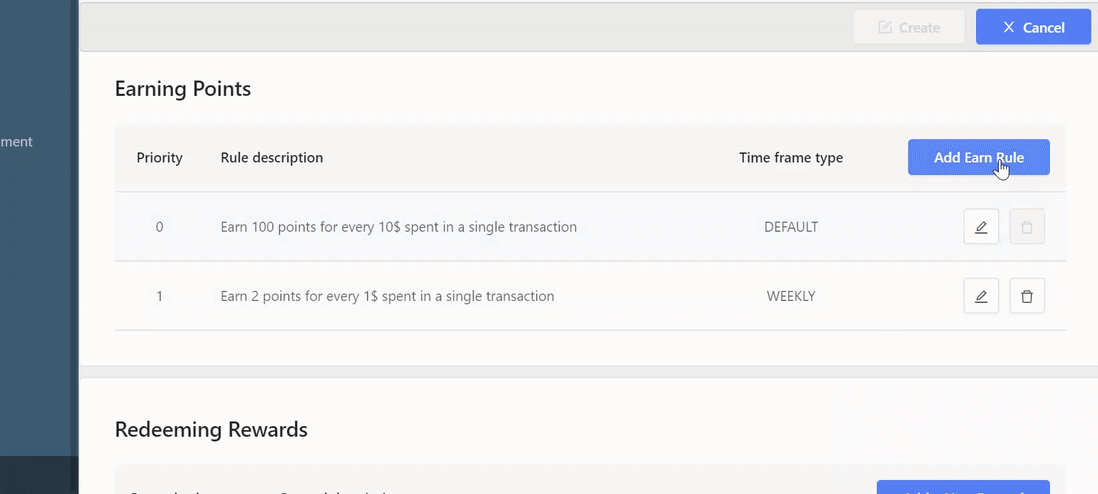
Step 3: How to redeem rewards?#
Be creative in setting up the redeem rewards rules. You can have as many as you want: Check, Item, or Category based. Offer your customers a percentage or a specific amount off.
Click 'Add new reward'
A new window pops-up where you can set-up and personalize the reward
Fill in the Title for the reward
Your customer will see it on the Webstore
- I.e $1 off the check
- I.e Free drink for 10 points
Add subtitle
- Provide more information regarding this reward and the rules
Upload an image that represents the reward
- The recommended size is 350x350 px
POS GUID
Log in to your Square account
Under the Items tab, find Discounts
Create 2 variable discounts
One for percentage discounts
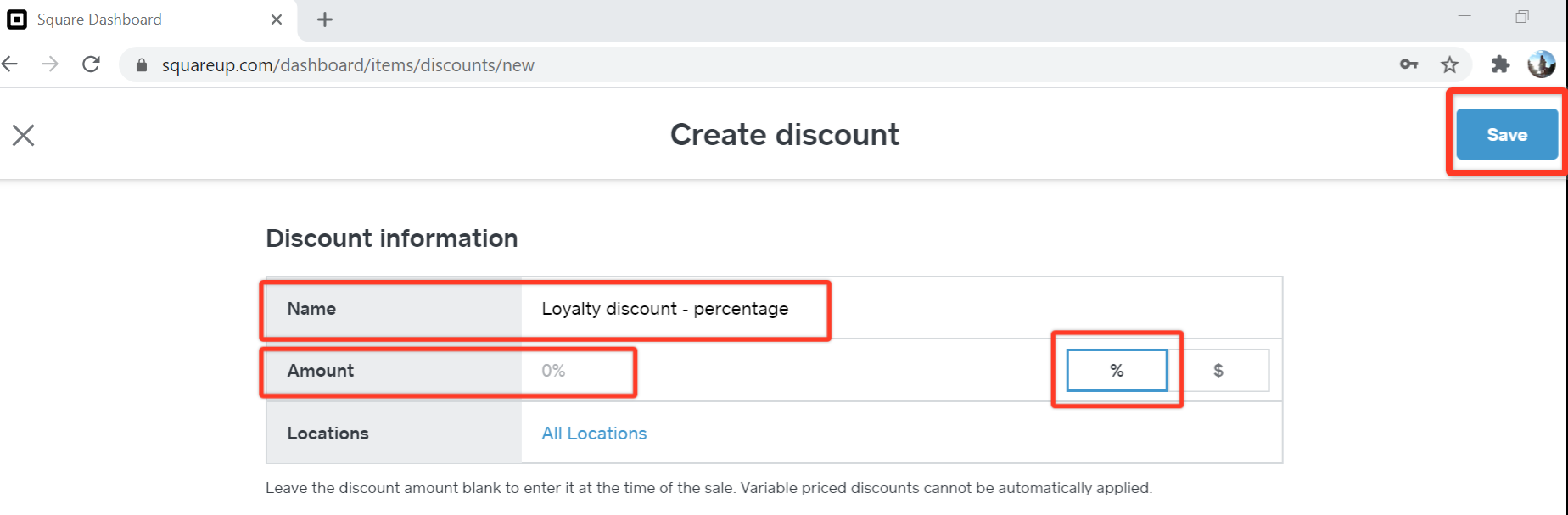
Another for a USD amount off

For both cases, have the ‘Amount’ field empty.
Save
Open the newly created Discount and copy the last symbols in the URL
Paste it to the GoParrot dashboard
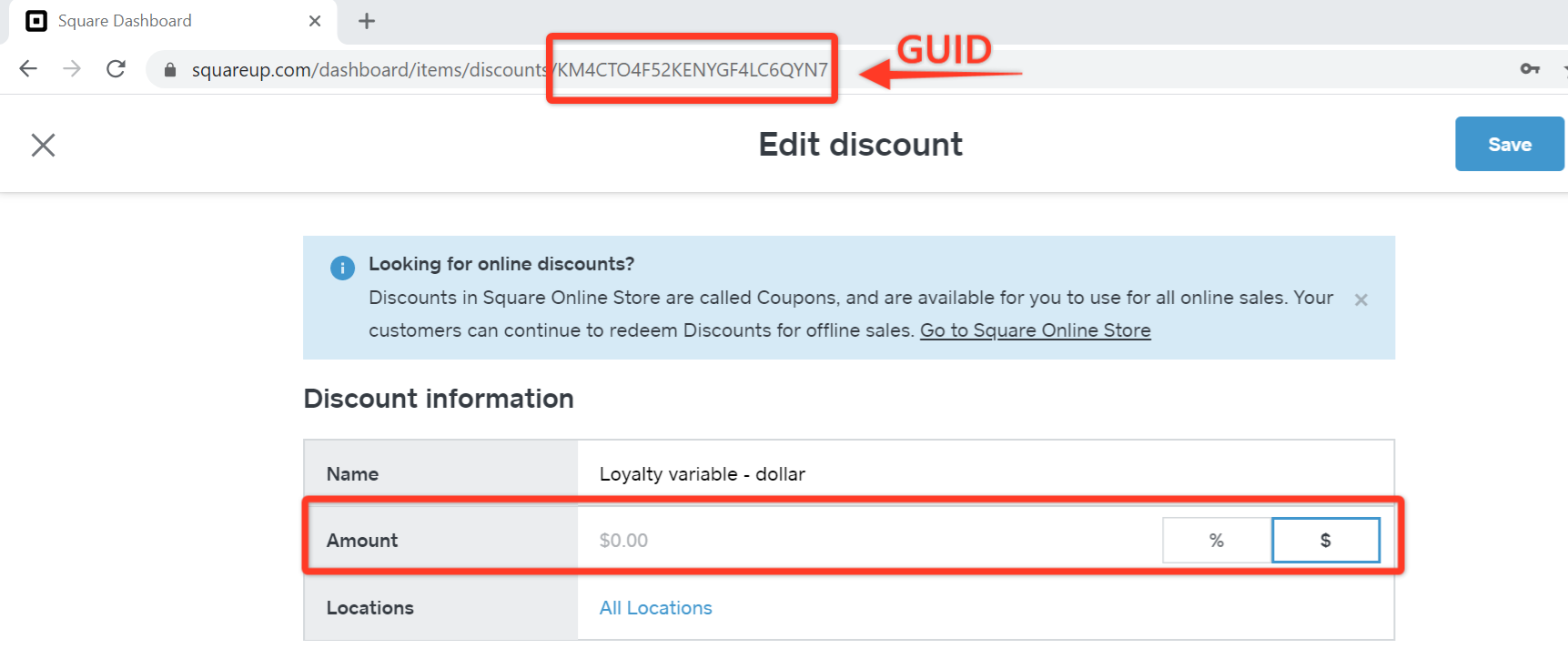
Min points
- The minimal amount of points user should have to be able to redeem
Reward points
How many points are spent on this particular reward
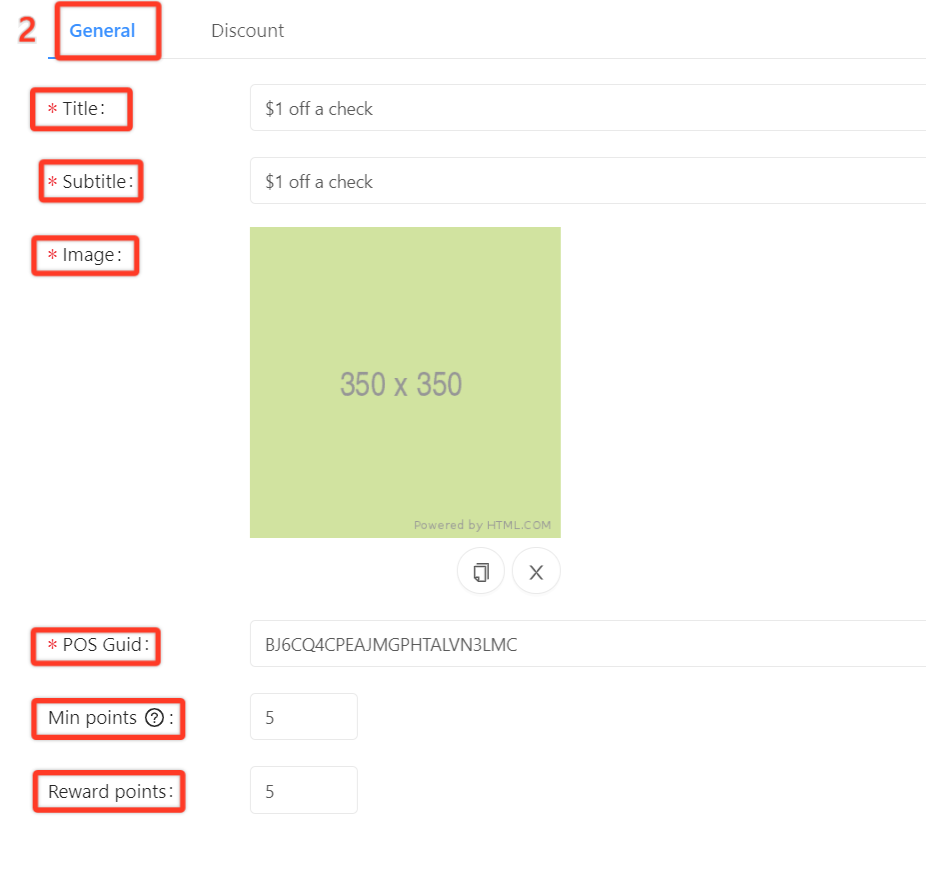
Move to ‘Discount’ tab
Select the level for this particular reward: check or item based
Select the value and type of reward
E.g., $1 off
5% off
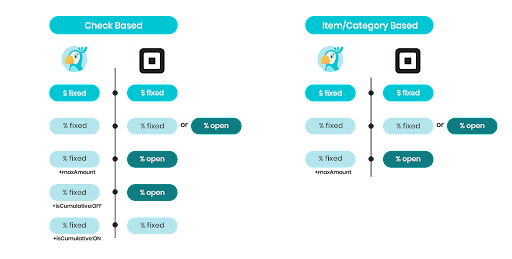
Save. Congratulations! The loyalty program is set-up!