Service Charges
What are Service Charges?#
Service charges (aka service fees) are additional charges applied to the final cart amount ot the customer upon placing an online order. Their purpose is to allow you recover the costs of provided services such as delivery, preparation/serving, etc.
The main service charges that restaurants use are:
- Delivery fee;
- Delivery tip;
- Gratuity fee (either a percentage or fixed amount (should be the same as in your POS));
- Health & Wellness Charge.
How to add Service Charges?#
Step 1.
First, create the service charge that you require in your POS. You can set it up as a percentage amount, fixed dollar amount, or open amount (based on currency).
Examples:
- You want to charge a Gratuity Fee of 10% off the check amount for every online order. In your POS, create the service charge as a fixed amount of 10%.
- You have a fixed Delivery Fee of $6.99. Create in your POS a fixed service charge for the amount of $6.99.
- You have a dynamic Delivery Fee (cart-based or distance-based). In your POS, create a service charge for an open amount. This way the required delivery fee, based on the settings in your delivery tab, will be added to the customer’s check.
Step 2.
Go to your Dashboard and make sure to select the store/location that the charges will apply to. Select the Service Charges tab from the left-hand menu. You will see that they are split into two sections:
- Default Service Charges.
- Additional Service Charges.
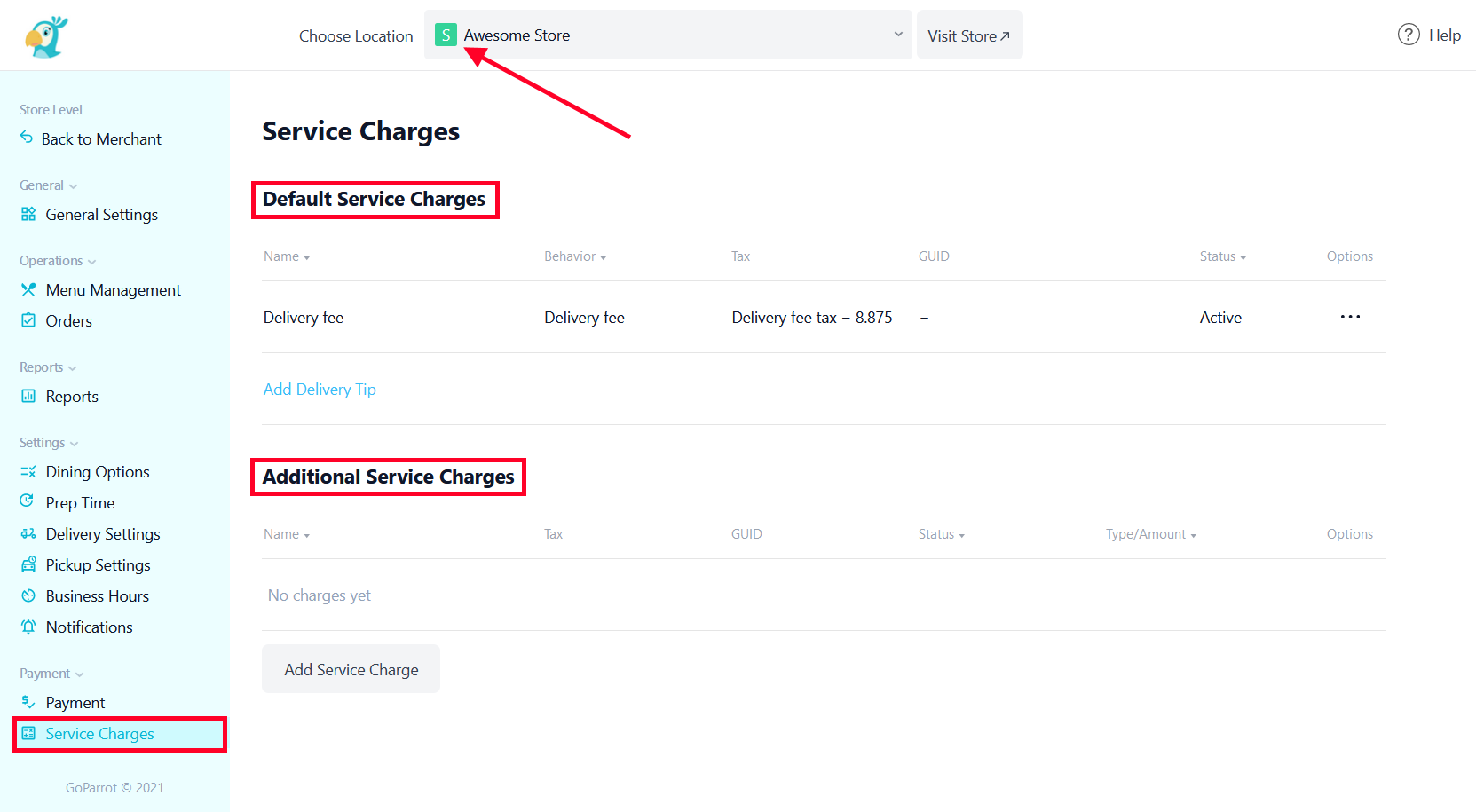
Step 3.
Depending on the type of Service Charge you are about to add/edit (default or additional), click on '...' then “Edit”, or on 'Add Service Charge'.
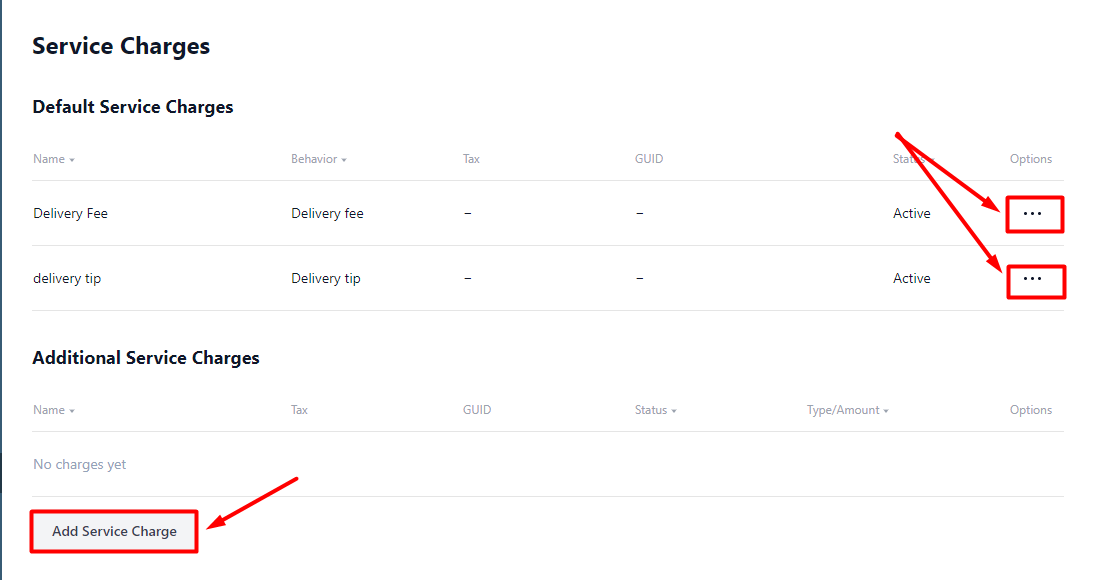
Step 4.
In the new pop-up window, complete the following fields as requested:
Service Charge Enabled - toggle enabled for added service charge that will be applied to all further orders. If the toggle is disabled, the service fee will not be applied/active.
Name - write the name of the service charge for internal use (to be able and distinguish them). This will also be the name that the customers see when the fee is applied to their check.
Amount - specify the amount that is going to be charged and then choose if it is fixed or percentage. The percentage is calculated of (choose a scope):
- Total - the amount left after all other service charges were applied;
- Gross Total - the amount before any other service charge was applied (Total minus Taxes);
- Subtotal - Gross Total minus Discounts;
- Gratuity Total - the amount charged for gratuity.
GUID - the service charge GUID created in your POS.
Tax Amount - If this type of Service Charge is taxable in your state, please specify what tax is applied from the dropdown list.
Note: First, add all the necessary taxes according to your restaurant’s location in the Menu Management tab, under the same store. For more details, click here.
Click on the “Save” button.
Demonstration#
Adding a Default Service Charge

Adding an Additional Service Charge
