How to set-up
Bring joy to your customers via promotions! Make them feel exclusive and happy.
We think of promotions as a one-time campaign, offering a good run for your client, but actually, they help retain your customers, creating a stronger connection between your clients and the brand.
The promotional landscape for restaurants is highly competitive. GoParrot offers you the possibility to create innovative ways to attract new customers and strengthen loyalty with the existing ones in several clicks.
You can create:
- Time-based promotion
- Percentage based discounts
- Flat-off
- Promotions for specific items
- Or for the whole check
- Free item
- Buy one get one free
- Promo codes, and
- Your imagination is the limit!
Find the step by step instructions on this below:
- The first step is to log in to the GoParrot dashboard
- Select the Merchant level
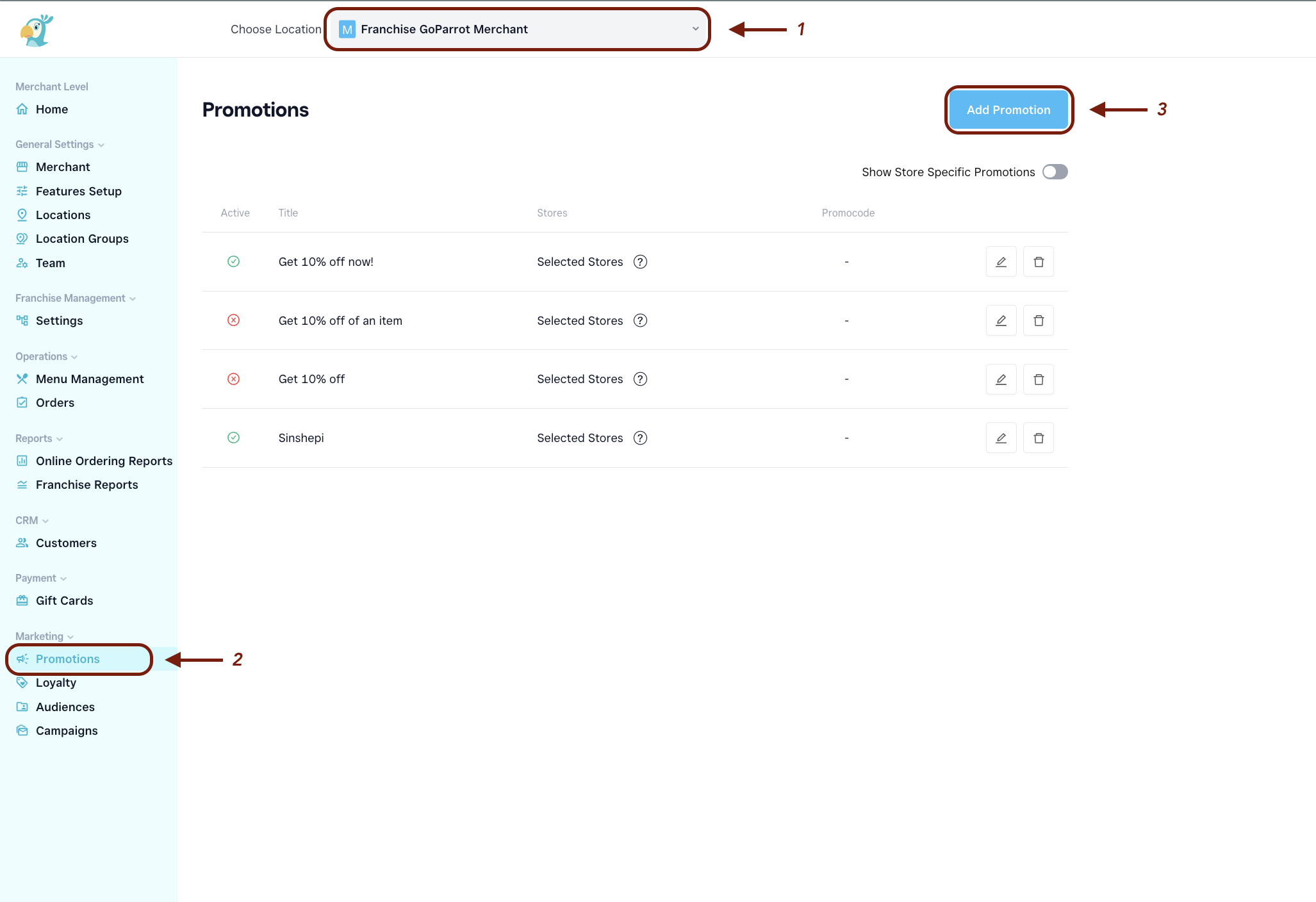
On the left side of the menu, choose the Promotions tab
Click the Add button in the top right corner to create a new promotions
- You can always edit your promotions by clicking on the title after you’ve created them
A new window will appear, and the creative process starts!
Switch on the ‘Active’ flag to run the promotion.
Title - Give it a straight-forward and catchy name! Your customer will see it in their cart.
Subtitle - Describe in a few words the promotion. Your customer sees this description in their cart after they add the promotion.
Message - add here the promotion announcement. It will appear on the bottom side of your online store's banner. (not available atm)
Type - select between promotion and promo code
- If you enabled the promo code Type, create it. Use simple abbreviations and numbers to remember and apply them easily. The promo code is case sensitive. We recommend using uppercase, to be on the safe side.
POS GUID
Images - upload a 350x350 px image that best describes your promotion. Make mouths water with your pictures ;)
Discount - let’s create the promotion
If you select Check based
Select the amount off (% or $)
- E.g., $1 off
- 5% off
Limit the maximum amount of the cart
Note! If you selected a discount for a check based on % you can also define in the Rules if the reward is cumulative. If the toggle is ON, the check based discount is applied to all items in the cart (even the ones that have a different item level discount). If the setting is OFF, the check based discount applies only to the sum of the non discounted items. Items that already with discount will be ignored.
If you select Item-based
- Select the amount off (% or $)
- Limit the maximum price of the item (in case it has modifiers)
- Choose the behavior
- In Item/Category search and select the needed categories or items by typing a keyword. When you click on the required line in search results, it will apply this selection and show it below the search field with the possibility to clear this selection.
Stores - you can select all of them or have this promotion for specific ones
Fill in the availability:
Dates - define the time range for this particular promotion
- For an unlimited period - don't set any start and end date.
- Limit the period by the Start date - insert only the Start date and leave the End date empty
- Limit the period by the end date - leave the Start date empty and add only the End date
- Specific period - add both the Start and End date
Enable the toggle for Specific days, where you can choose the days of the week the promotion is active
Enable the toggle for Specific hours, if you want to limit the promotion to a specific part of the day, i.e. breakfast 8 am to 11 am.
Keep in mind, If you have the promotion set-up only for breakfast on Fridays and ‘order ahead’ is enabled, customers who order on Thursday an order ahead for Friday morning will not be able to enjoy the promotion.
Time-sensitivity creates urgency. This increases the offer's value in front of the customers' eyes and gets you quick orders.
Promotion for specific users - you can create a list of specific users, search them in the system by first name, last name, email address, or phone number.
Rules - create some preconditions for the promotion
Max usages - the promotion will be applicable only for a limited number of orders from different customers and stores.
- Order count - define the order number on which your client can use this promotion
E.g., the promotion is explicitly set for the user’s second-order. In the field with count insert - 1 (one). In this way, the promotion is available for users with a completed order in the database.
Min order value - define the minimum amount of cart total that activates the promotion
- E.g., you set a $50 min order value; the customer needs to add to cart items with a total value of $50 first. After they can enjoy the promotion.
Must buy items - define the item/category that triggers the promotion. I.e., to get a discount, you first should add in your cart a specific item.
Cumulative (only when the discount is set for a check based on %) - allow your customers to receive a check based discount also on items that are already separately discounted. Switch the toggle off if you prefer the check based discount to only apply to non-discounted items.
- If you have a loyalty program enabled with a check based discount in %, make sure to also activate cumulative toggle in the Loyalty tab->Redimeeng reward->Rules.
Combining Promotions - enable the toggle if you want your clients to be able to use several promotions in one order. You have the possibility to preselect what promotions can be combined by choosing the option “Specific” or select “ALL” if there are no specific rules.
Keep in mind, if you want promotions to be combined with your loyalty program, you shall also activate combining rewards in the Loyalty tab -> Redeeming Rewards -> Rules.
- Click ‘Create’ in the top right corner. You are all set now!
Be creative and combine the promotion’s rules. Set up several rules for discount application, that only combined can trigger the promotion in the cart. E.g., a Minimum order total = $10 and item in the cart = Burger X can trigger a promotion on a 10% discount for the whole cart.
19.Limitations!
- The feature restricts only one promotion per single item.
- Only one check based discount (either promotion type or reward) can be applied to the cart.
These are just a few promotions ideas to get foot traffic to your restaurant. The best marketing initiatives are planned and prepared in advance — that's where a marketing plan comes in. Contact our Marketing and Customer Success team at marketing@gopparot.ai to find out about all the possibilities GoParrot offers.