POS Settings
When a new store is created, it is required to assign it to a specific POS. Based on that, we create a vendor record in the database and, later, a part of this data can be managed by you, via GoParrot dashboard. Some parameters are set by default, some of them required, while others are optional, depending on the provider.
It is a store-level setting that can be configured via POS Settings tab.
The first step is to select from the list the required provider: Square, Toast, Chowly, Otter or GoParrot.
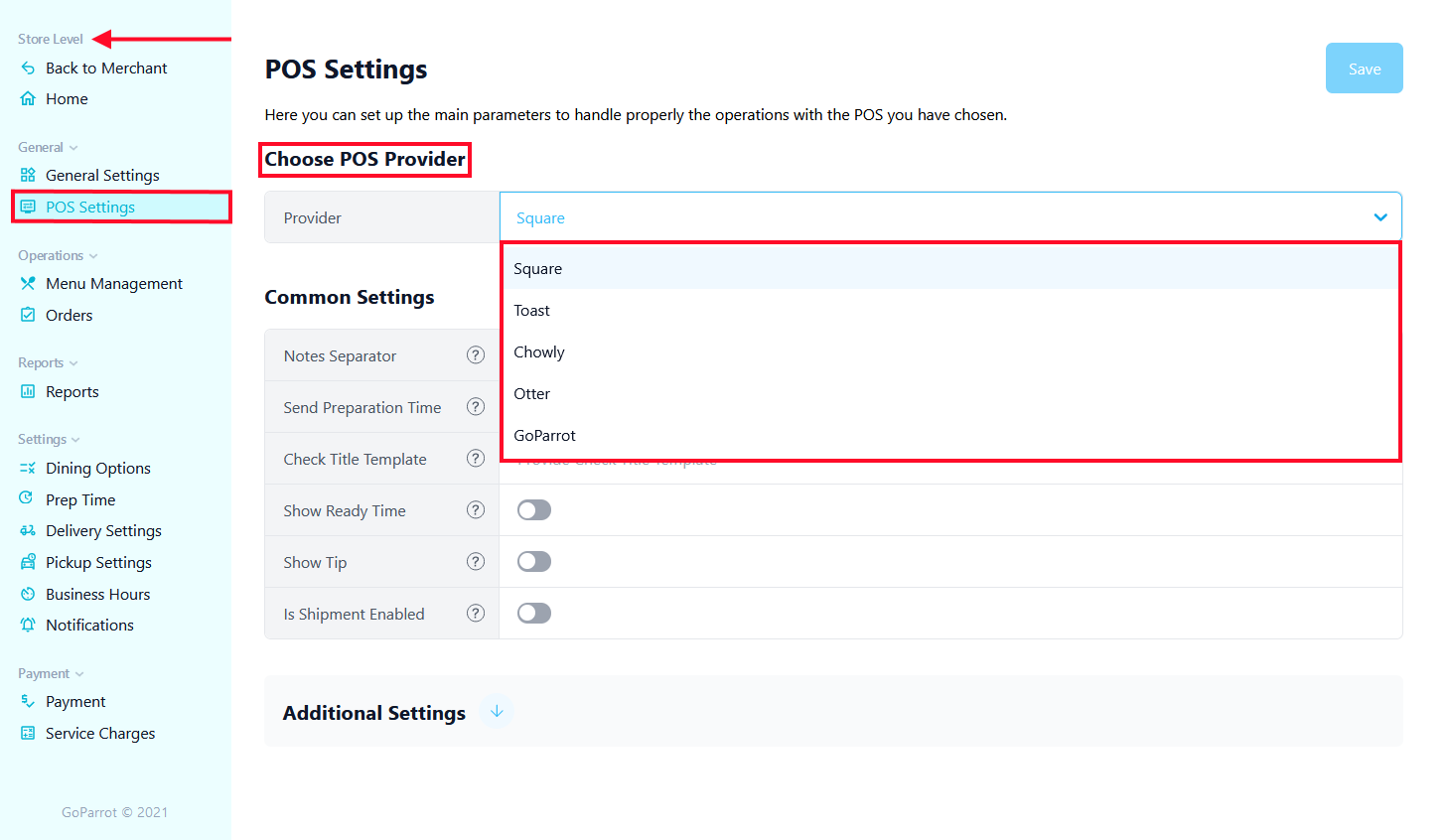
Square
Common settings:
- Notes Separator (under 5 symbols) - can be added manually to make the order notes more readable on the kitchen slip.
- Send Preparation Time (enabled by default) - GoParrot orders will be printed in accordance with GoParrot preparation time for this location.
- Check Title template – you can choose a custom title that will be printed on the kitchen slip. The default title is GoParrot.
- Show Ready Time (disabled by default) – send time when the orders should be ready.
- Show Tip (disabled by default) – include tip on kitchen slip.
- Is Shipment Enabled (disabled by default) – send delivery orders as “Shipment” to Square.
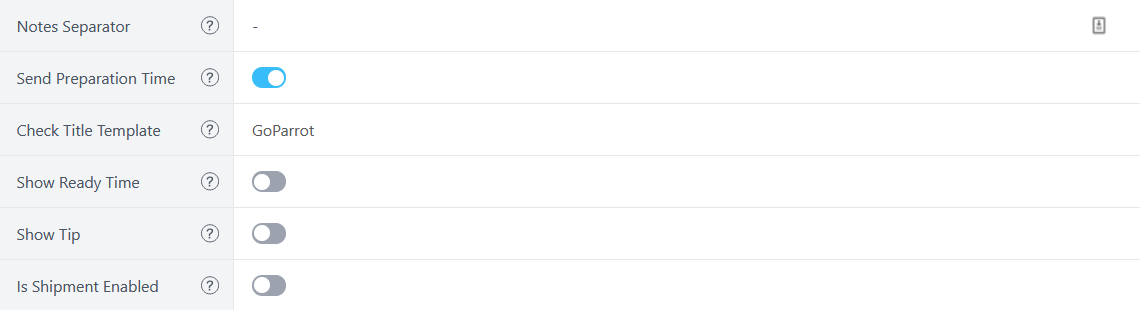
Additional settings
- Is Live (enabled by default).
- Math Strategy (POS provider strategy set by default).
- Rounding Type (half up, half even, half down, always round up, always round down).
- Price Discrepancy Strategy (Abort/ Continue) – define if order is aborted or continued at price discrepancy error. Price discrepancy means that there is a difference between order totals on GoParrot and the POS provider side.
- Price Discrepancy (disabled by default).
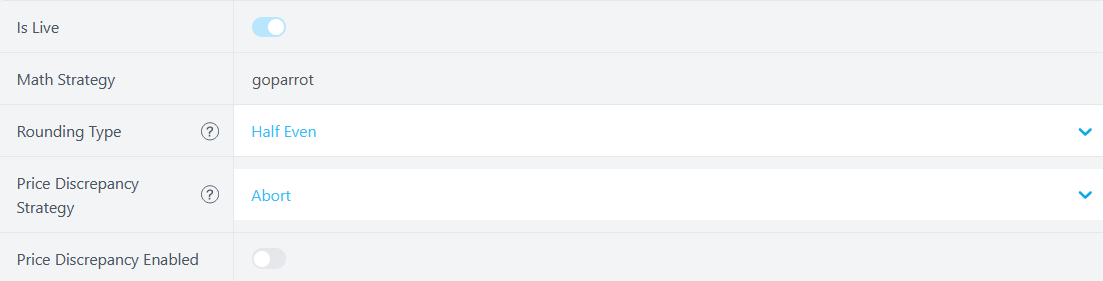
Additional settings are in read-only mode. To edit these parameters, if you have the role of Merchant Admin, Store Admin or Store Operator, you should contact the GoParrot Support team. If you have the role of GoParrot Super Admin these parameters should be editable.
* These additional settings are identical for all POS providers listed below (Toast, Chowly, Otter or GoParrot).
Toast
Toast POS works with GUIDs, which are unique identifiers given to each entry in the Toast database (Locations, items, category, payment etc.).
General Settings
Toast POS works with GUIDs, which are unique identifiers given to each entry in the Toast database. These identifiers are set by default (Location, Card Payment, Restaurant Take Out, Delivery and Curbside) and can be edited, if required.
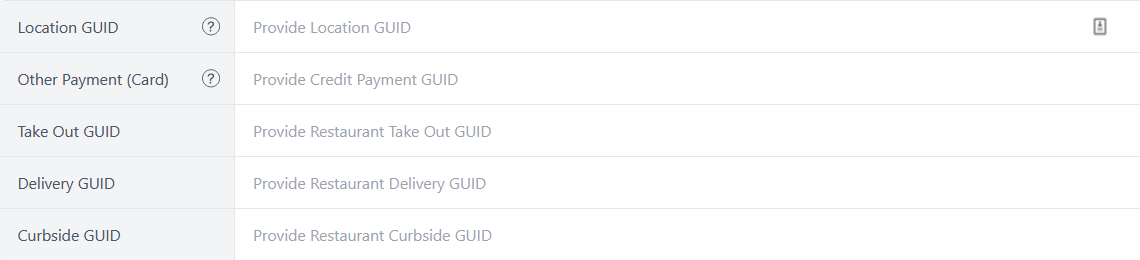
Common Settings
- Send Order Number (Enable/disable) - send GoParrot order number to Toast.
- Send Preparation Time (Enable/disable) - GoParrot orders will be printed in accordance with GoParrot preparation time for this location.
- Send Custom Tab Text – a custom title that will be printed on the kitchen slip. The default title is GoParrot.
Chowly
Common Settings
API Key (set by default) - provide API Key to access the restaurant data.
Otter
Common Settings
Restaurant External ID - enter restaurant external ID.
You change the value of these parameters or leave them empty. Press the ‘Save’ button for new changes to apply.
If you have any questions, feel free to contact us at support@goparrot.ai.