1. How to pull your menu
Welcome to Menu Management! Let's build your menu!
Firstly, you'd need to go to Menu Management. This is the tab where the menus are created and managed down the road. Go to Menus > click Add. Give your Menu a name and click Create.
Note: Leave all 3 toggles: Default, Orderable Online, Available online when creating the menu. Don't set a schedule to your menu. You'd want your menu to be displayed all the time on the webstore. And don't worry, customers won't be able to order outside your business hours, even if the menu displays all the time.
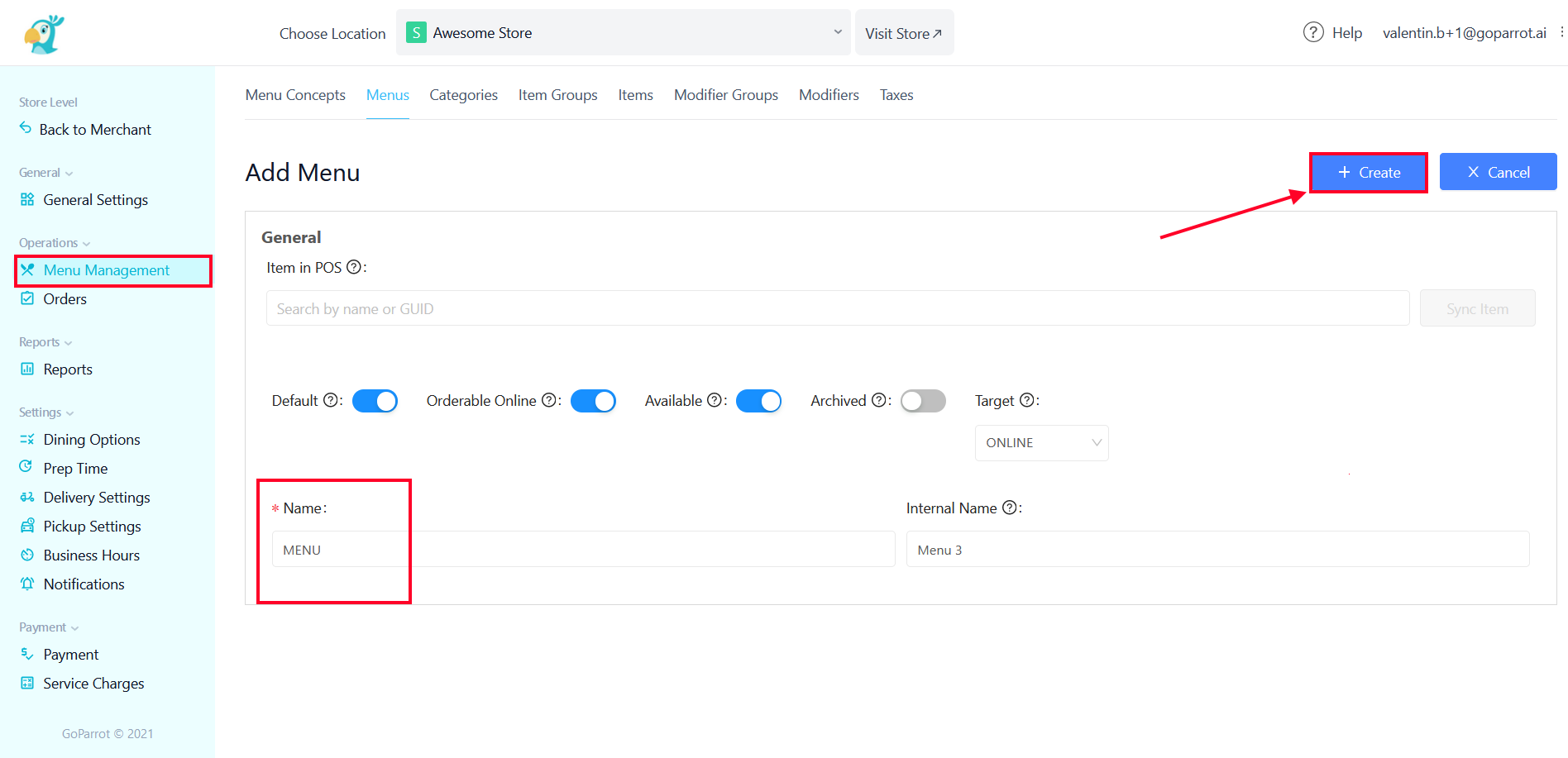
Now let's fill your menu with delicious food!
Go to Categories > click Add. Search for the needed category in the "Item in POS" field. After selecting the category, the system will populate with information about this category from POS and attach it to the menu. Click Create and you're DONE! Do this for each category you want to be displayed on the webstore.
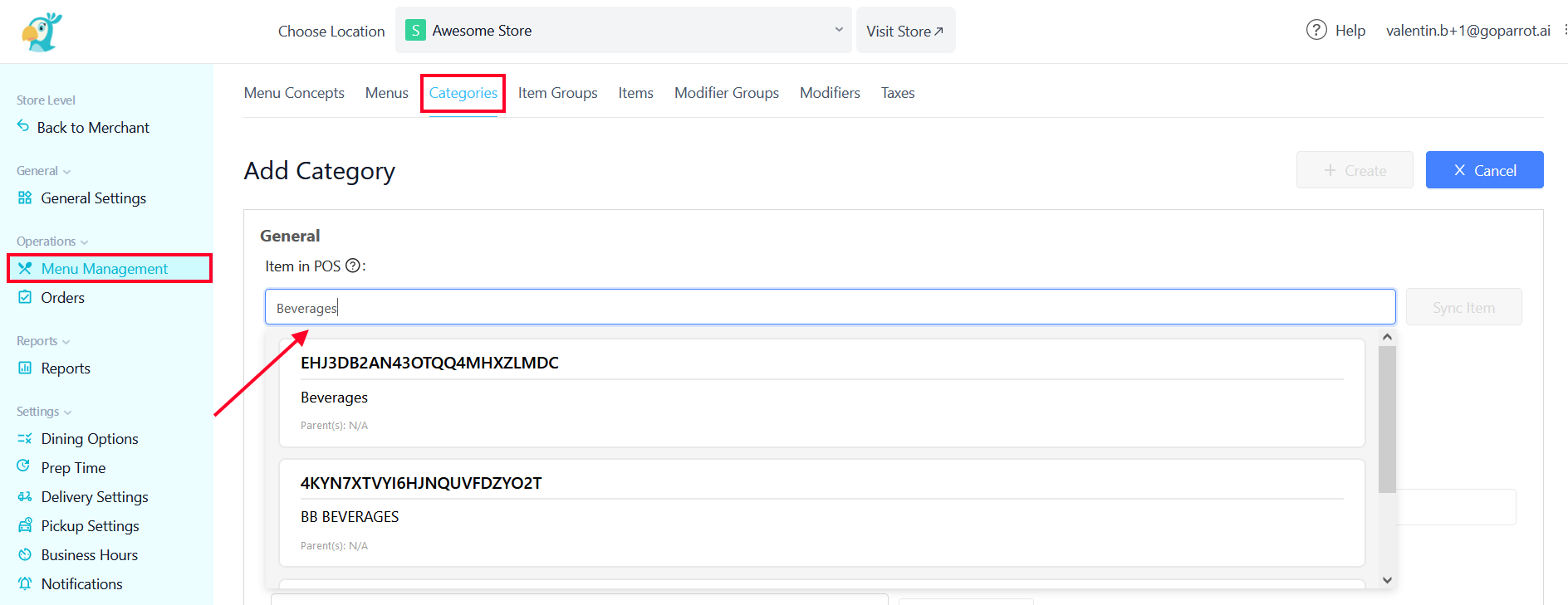
If you need any assistance, please contact onboarding@goparrot.ai .